Hyperlinks in Email Messages (Juno 4.0 and 5.0) If someone sends you an email message containing a link to the World Wide Web, you can click on the link in your message just as you would click on the link on a Web page. Juno will open a Web browser set to the link's address. 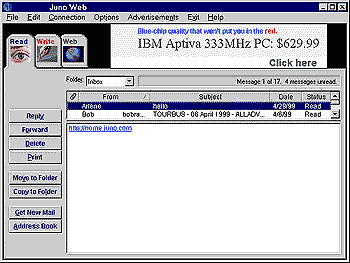 Juno recognizes addresses beginning with http:// or ftp:// as Web site addresses and addresses beginning with mailto: as email addresses, and will turn them blue and underline them. When you run your cursor over the address, it will turn into an arrow pointer. (If you click on a mailto: link, Juno will begin a new message in the Write screen with that address inserted in the Send to box.) If someone sends you an address which does not include the necessary prefix, Juno will not treat it as a Web address. If you experience one of the problems below with this feature, click on the problem description to learn how to resolve it.
Links are not underlined or blue In order for Juno to recognize a hyperlink, it must start with http://, ftp://, or mailto:. If your links start with one of those strings, but still are not underlined or blue, you may have an outdated version of riched.dll, a file that Juno uses to recognize links. This file does not come with Juno but is part of most installations of Microsoft Windows. You can update this file by installing the most recent version of Microsoft Word.
You are not connected to the Web when you click on a link Some links may not take you to the Web because they are too long to be displayed in one line of an email message. If clicking on a link does not take you to a Web page, check to see whether the link extends past a line on the Read screen. If it does, you can still use the link by copying and pasting the address into your Web browser. To do so: - Connect to the Web.
- Go back to Juno and select the link with your mouse.
- Go to the Edit menu and select Copy.
- Go to back to your Web browser.
- Select the address currently in the Address or Location bar.
- Go to your browser's Edit menu and select Paste.
- Press Enter.
You receive the error "Page not found," "File not found," or "No DNS entry" when you click on a link These different error messages are produced by different Web browsers or Web sites to indicate an invalid address. They can indicate one of three problems: - You are not connected to the Web when you try to go to a Web site. To check this, see whether Juno lists you as connected on the Web screen. If you are connected, the Web screen will show how long you have been connected and will display a Disconnect button and a Launch New Browser button.
- The site you are trying to go to is experiencing some kind of problem, or is no longer available.
- The address is spelled incorrectly. You should ask the message's sender to double-check the address.
You might also want to check for these common spelling errors:
http:/www.juno.com - missing a slash (/) in the address
http://wwww.juno.com - too many (or too few) 'w's in the address
http://www.junocom - missing on of the dots in the address(in this case, between 'juno' and 'com')
http://www.juno.cpm - misspelling part of the address (in this case, 'com')
Other questions about improvements |