Email Setup - Microsoft Outlook 98 / 2000 - Open Outlook.
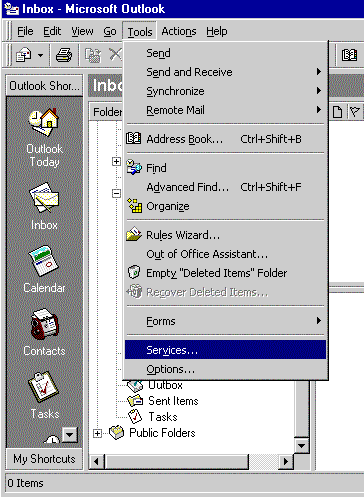 - From the Tools menu, select Services.
Note: If you do not see Services listed, select Accounts.
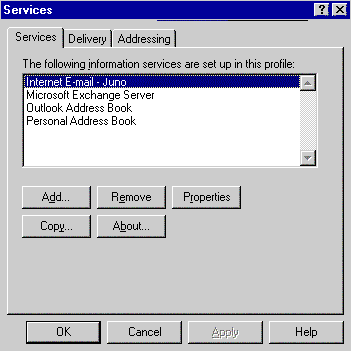 - Click once on Internet Email to highlight it.
- Click on the Properties button.
Note: If Internet Email is not listed:
1) Click the Add button.
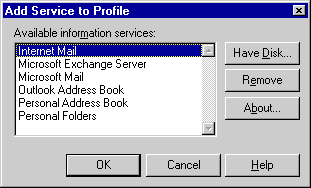
2) Click once on Internet Email to highlight it.
3) Click OK. 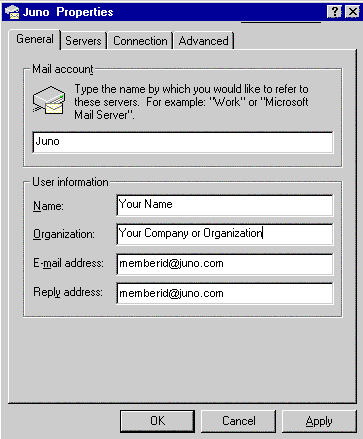 - In the Mail Account text box, type Juno.
- In the Name text box, type your name.
- In the Organization text box, type in your organization or you can leave this field blank.
- In the Email address text box, type your email address.
For example: memberid@juno.com - In the Reply address text box, type your email address.
For example: memberid@juno.com - Select the Servers tab.
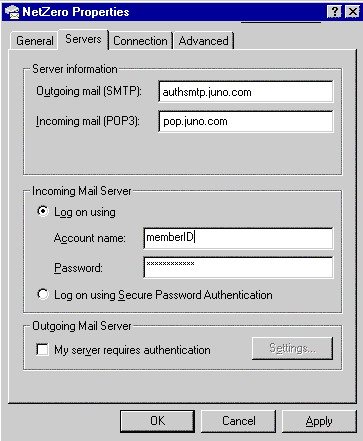 - In the Outgoing mail (SMTP) text box, type authsmtp.juno.com.
- In the Incoming mail (POP3) text box, type pop.juno.com.
Outlook 98 users:
Under Incoming Mail Server, check the circle next to Log on using.
Warning!
Do not select the circle next to Log on using Secure Password Authentication.- In the Account name text box, type your email address.
- In the Password text box, type your password.
Note: This feature is optional. Leave this field blank, if you want Outlook to prompt you for your password each time you access your email.
Important: Clear the box next to My server requires authentication. - Select the Connection tab.
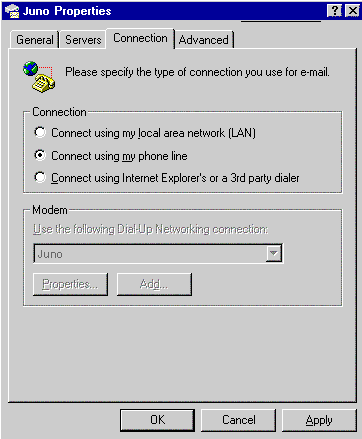 - Under Connection, check the circle next to Connect using My Phone Line.
- Select the Advanced tab.
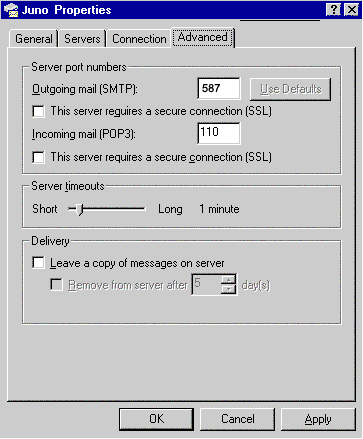 - In the Outgoing mail (SMTP) text box, type 587.
- In the Incoming mail (POP 3) text box, type 110.
- Click OK to exit.
Note: Due to limits placed on your mailbox, you must complete the following steps to prevent your mail from being blocked or deleted.- From the Tools menu, select Accounts.
- Select the Mail tab and click on pop.juno.com
- Click on Properties and select Advanced.
- Under the Deliver section, ensure that the Leave a copy of messages on server box is unchecked.
- Click OK to save.
| |