Email Setup - Microsoft Outlook Express 5.x MS Outlook Express 5.x Configuration - Open Outlook Express.
- From the Tools menu, select Accounts.
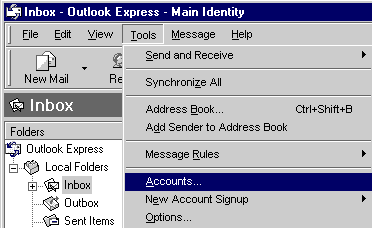 - Click on the Add button and select Mail.
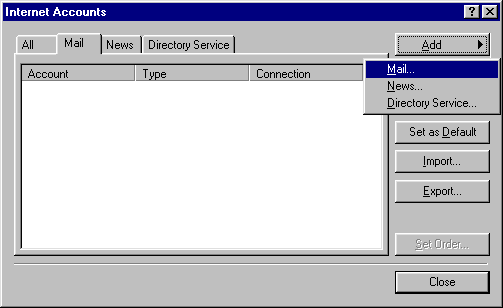 - In the Display name text box, type your name.
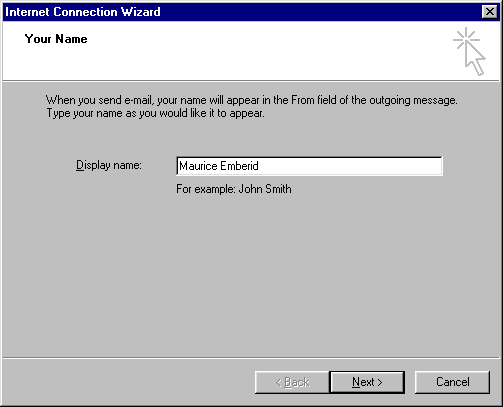 - Click Next.
- Check the circle next to I already have an email address that I'd like to use.
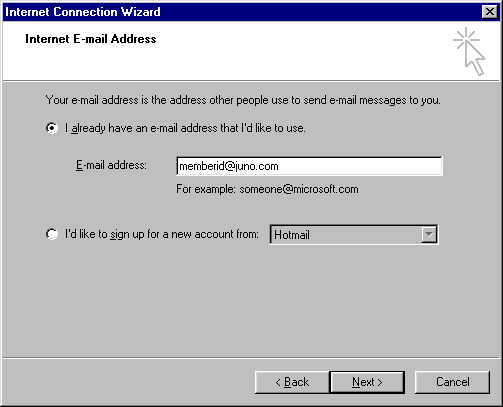 - In the E-mail address text box, type your email address.
For example: memberid@juno.com - Click Next.
- From the My incoming mail server is drop-down menu, select POP3.
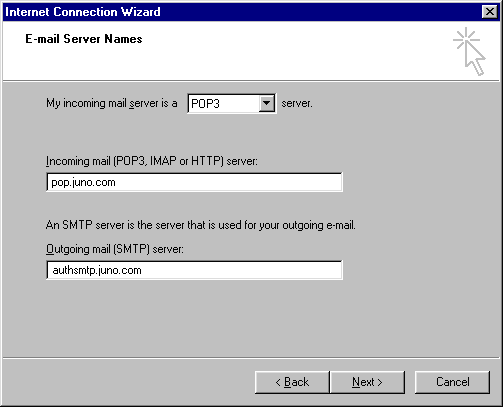 - In the Incoming mail server box, type pop.juno.com
- In the Outgoing mail server box, type authsmtp.juno.com
- Click Next.
- In the Account name box, type your email address again, all in lower case.
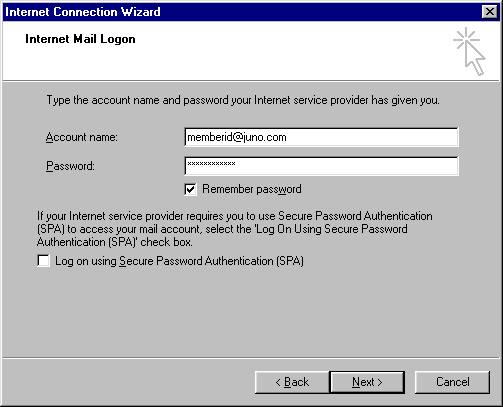 - In the Password box, type your password.
Note: your password is case-sensitive. - If you want to have your password saved, so that you don't have to type it when checking email, place a check in the Remember password box.
- Click Next.
- Click on the Finish button to save your settings.
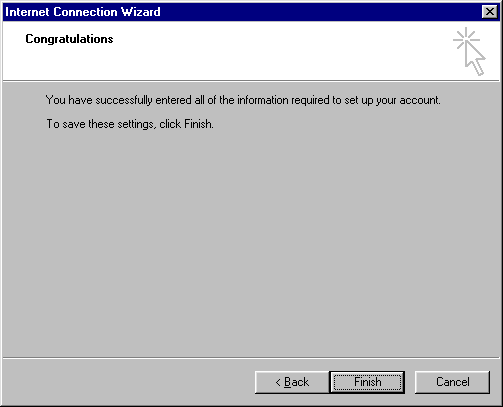 Note: Due to limits placed on your mailbox, you must complete the following steps to prevent your mail from being blocked or deleted. - From the Tools menu, select Accounts.
- Select the Mail tab and click on pop.juno.com
- Click on Properties and select Advanced.
- Under the Deliver section, ensure that the Leave a copy of messages on server box is unchecked.
- Click OK to save.
Note: To send mails over any connection, please enable the option " My server requires authentication". The following steps will help you in doing the same. - Open Outlook Express.
- Click the Tools menu and select Accounts.
- Select the Mail tab.
- Select your Juno account by clicking on it once.
- Click the Properties button on the right.
- Select the Servers tab.
- In the Incoming mail (POP3) text box, type pop.juno.com.
- In the Outgoing mail (SMTP) text box, type authsmtp.juno.com.
- Important: Under Outgoing Mail Server check the box next to My server requires authentication.
- In the Account name text box, type your email address with @juno.com.
- In the Password text box, type your password.
- Click Apply and then click OK.
- Click the Close button to finish.
| |