How do I open or save an attachment? If you are a Juno member, you can receive pictures, spreadsheets, word processing documents, audio clips, video clips, or any other type of computer file as attachments to email messages. By saving an attachment on your computer, you can access an attachment without having to start Juno. To make changes to the attachment, you will have to first save it to your computer and then open and change it from its new location. Just remember where you saved the attachment on your computer so you can access it again. When you receive a message with an attachment, a paperclip icon will appear in the message list next to the message's Subject line. When you click on the message to display it, the Show Attachment(s) bar will appear in the upper right-hand corner of the message area where the body of the message is usually displayed. If you click Show Attachment(s), a list of the files attached to the message will appear. 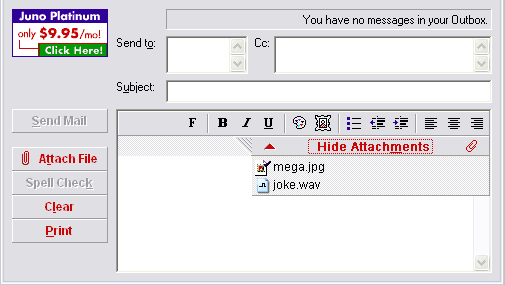 You can act on the listed files by double-clicking their names, right-clicking them, dragging them into a Windows folder, or by copying and pasting them. Tip: If you have trouble opening or saving a file, or if you have never received an attachment before, you may want to review these important facts about attachments.
Double-click an attached file To open or save an attached file: - Double-click an attachment.
- Juno will offer to Open File Now or Save File. If you would like to check the file for viruses before opening it, click Save File and select the location where you would like to save the attachment, then and click Save.
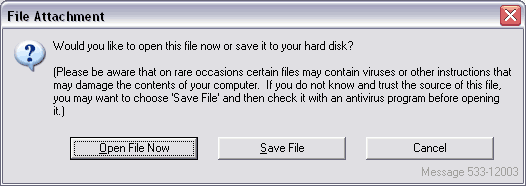
- If you are confident the file is safe, click Open File Now.
- Juno will try to match the file with a compatible program on your computer. If Juno can find the program, Juno will make it open the file in Read-Only format. (For example, a Microsoft Word document attachment would launch Microsoft Word and then be loaded into Word.) If you would like to be able to edit this file, you should save it and then open it up from its new location.
- If Juno cannot find an appropriate program, it will ask you to save the file and open it later yourself.
Right-click an attached file To open or save an attached file: - Right-click an attachment.
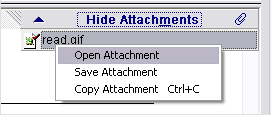
- If you would like to check the file for viruses before opening it, select Save Attachment, select the location where you'd like to save the attachment, and click Save.
- If you are confident the file is safe, click Open Attachment.
- Juno will try to match the file with a compatible program on your computer. If Juno can find the program, Juno will make it open the file in Read-Only format. (For example, a Microsoft Word document attachment would launch Microsoft Word and then be loaded into Word.) If you would like to be able to edit this file, you should save it and then open it up from its new location.
- If Juno cannot find an appropriate program, it will ask you to save the file and open it later yourself.
- If you would like to copy the attachment, either to place it in a different location on your computer or to insert it into a message you're writing, select Copy Attachment, click on the location where you would like to paste the attachment, and press Ctrl+V.
Save an attachment by 'dragging and dropping' The easiest way to save a file attachment is to simply drag it out of the attachment list and drop it in a folder or on the Windows Desktop, the default screen.
To do this: - Click the attachment and, while still pressing down on your mouse button, move the attachment from the attachment list to its new location.
- A copy of the attachment should now appear in the new location. Double-click the file to open it.
Note: Once the file is dragged to its new location, it is saved outside of Juno. If you double-click on it, Juno will not be able to detect this and offer you the choice of opening or saving the file. The program used to view the file will simply open it directly. If you suspect this file may contain a virus, checkit for viruses before double-clicking on it to open it.
Save an attachment by 'copying and pasting' You can copy and paste attachments the same way you can copy and paste regular text. To copy an attachment from its message to another location: - Click the attachment and press Ctrl+C.
- Click the location where you would like to paste the attachment and press Ctrl+V.
- A copy of the attachment should now appear in the new location. Double-click the file to open it.
Note: Once a file is pasted in its new location, it is saved outside of Juno. If you double-click it, Juno will not be able to detect this and offer you the choice of opening or saving the file. The program used to view the file will simply open it directly. If you suspect this file may contain a virus, check it for viruses before double-clicking it to open it.
To save an attachment in Juno 3.0 or later: - In the message list of the Read screen, select the message that contains the attachment you want to save.
- In the upper-right corner of the message area, click Show Attachments to display the attachment.
- To open the attachment, double-click it.
- To save the attachment, go to the File Attachment screen and click Save File.
- On the Save Attachment screen, click the Save in arrow to select the folder where you want to save the attachment and click Save.
To save an attachment in Juno 2.0: - In the message list of the Read screen, select the message that contains the attachment you want to save.
- In the message area, double-click the attachment (which shows up as an icon).
- On the Attachments screen, click Save File.
- The Save Attachment screen will appear. Click the Save in arrow to select the folder where you want to save the attachment and click Save.
Other questions about attachments: | |