Getting Started How do I configure my Flash Player settings? When you first attempt to compose a video mail, you will see a message asking you to allow Flash Player access to your webcam and microphone. You must choose Allow in order to continue. To prevent the Flash Player message from appearing every time you compose a video message, be sure to check the box next to Remember . Click Close when you are finished. If you have any questions about how to use the Flash Settings, just click the blue question mark icon at the top-right of the box. 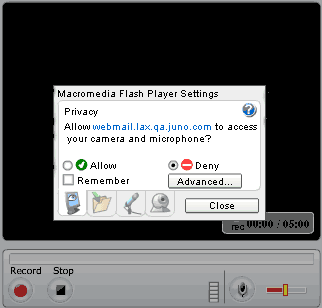
Flash Player also allows you to select a webcam (if you have more than one) and set the video recoding volume for your video mail. To change these settings, right-click on the Video Mail screen, and select Settings. 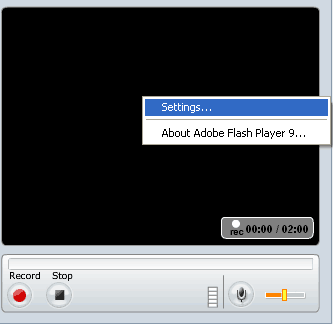
1. Setting the Recording volume
Click on the microphone tab at the bottom of the settings screen. Use the slider to adjust the recording volume to the level you desire. Click Close when you are finished. 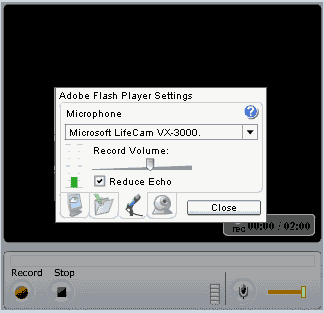
2. Changing your Webcam
If you have more than one Webcam, you can select which you'd like to use. Click on the Webcam tab at the bottom of the settings screen, click on the drop-down menu, and select the camera from the list. 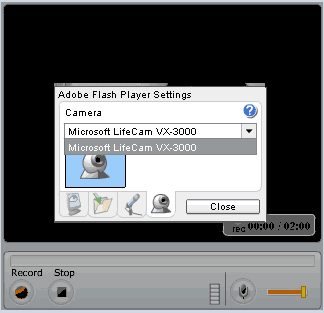
|