Common Browsing Errors / Solutions Netscape Navigator - "Netscape crashes when I access web pages that use Java applets" Netscape Communicator or the entire computer might hang or crash when accessing web pages that use Java applets. The bottom of the browser window may say Starting Java when the problems occur. Make sure that you are running the most current version of Netscape, as there are several Java related issues with the earlier versions of the software. To determine whether you have the latest version, visit the Netscape Software Update Page at http://cgi.netscape.com/cgi-bin/upgrade.cgi This page will tell you what version you are running and if there is a more current version available for download. Ensure that you download the latest version for optimal performance. A. Clear the history folder - Exit Netscape Navigator.
- On your desktop, double-click the My Computer icon.
 - Double-click the main hard drive, which is usually C:.
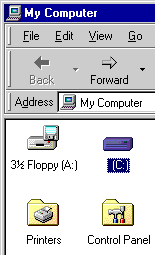 - Double-click the folder called Program Files.
 - Double-click the folder called Netscape.
 - Double-click the folder called Users.
 - In the Users folder, double-click the folder for the profile that you use.
Note: It will have your name or Member ID on it.
 - Click once on the folder called cache.
 - From the File menu, select Delete.
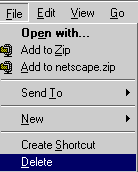 - When asked to "Confirm Folder Delete," click Yes.
- Click once on the netscape.hst file.
 - From the File menu, select Delete.
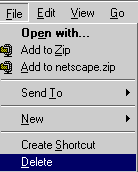 - When asked to Confirm File Delete, click Yes.
- Close all windows.
- Restart Netscape.
B. Scan and Defragment your hard drive - Close all active programs.
- Click on the Windows Start button.
- Point to Programs > Accessories > System Tools and click on Scan Disk.
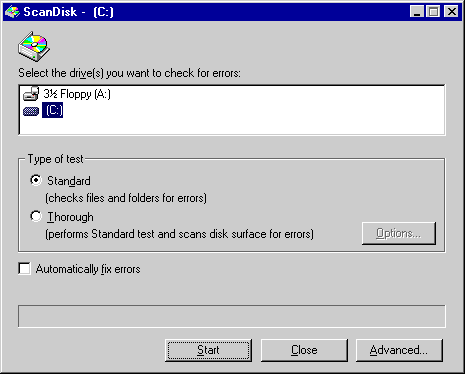 - Select the hard drive that you wish to scan (usually drive C:) and click on the Start button. This may take a while.
- When ScanDisk has finished, click on the Close button to exit.
- Click on the Windows Start button.
- Point to Programs > Accessories > System Tools and click on Disk Defragmenter.
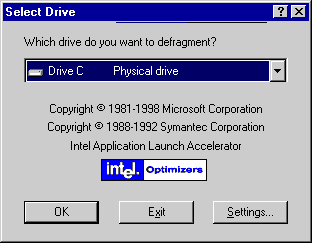 - Select the hard drive that you wish to defragment (Usually drive C:) and click OK. This may take a while.
- When Disk Defragmenter has finished, click OK to exit.
- Restart Netscape.
C. Run Netscape with all background programs closed - Close Netscape.
- Press Ctrl - Alt - Delete simultaneously.
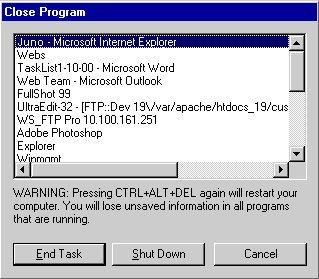 - Select End Task on all programs except Explorer and Systray.
- Repeat steps 2 & 3 until only Explorer and Systray remain.
- Click on the Cancel button to exit.
- Restart Netscape.
If these solutions do not work, your video card's driver (the software that runs the card) may be causing the conflict. As a temporary fix to this problem, set your display adapter to Standard VGA by completing the following: - Close Netscape.
- Right-click on any blank space on your Desktop and select Properties.
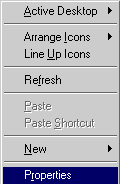 - Select the Settings tab.
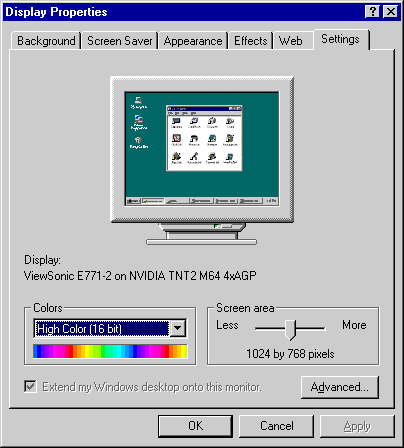 - Click on the Advanced button.
- Select the Adapter tab.
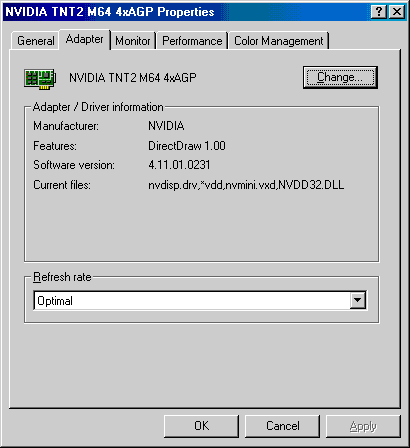 - Click on the Change button.
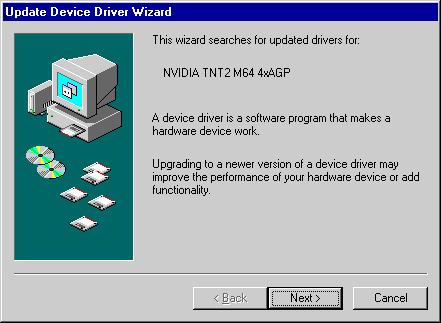 - Write down the display adapter you are currently using.
- Click Next.
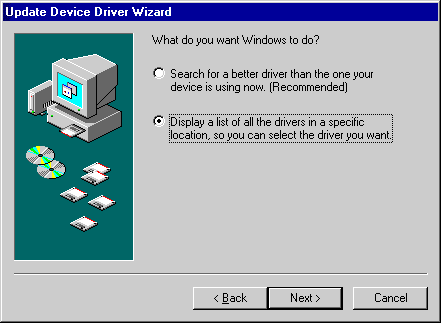 - Check the circle next to Display a list of all the drivers....
- Click Next.
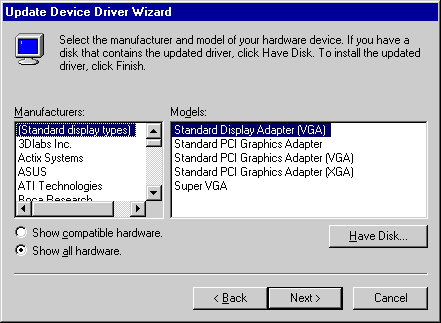 - Check the circle next to Show all hardware.
- From the Manufacturers list, select Standard display types.
- From the Models list, select Standard Display Adapter (VGA).
- Click Next. If prompted, click Yes.
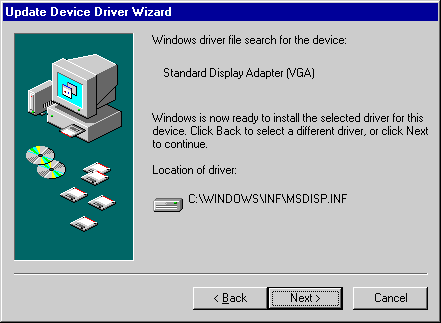 - Click Next.
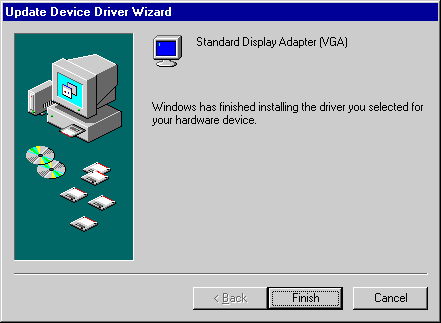 - Click on the Finish button to exit.
- If you are prompted to restart your computer, click Yes.
After the computer restarts, go to the homepage of your video card's manufacturer and download the most current drivers for your card.
| |