Common Email Errors / Solutions Microsoft Outlook 97 - "You could not be logged on to mail server" - Open Outlook.
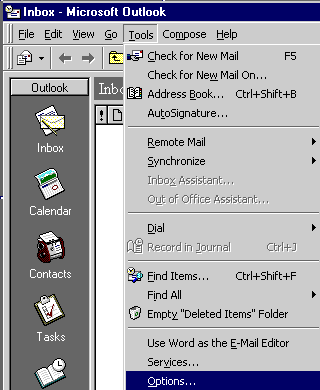 - From the Tools menu, select Options.
- Select the Services tab.
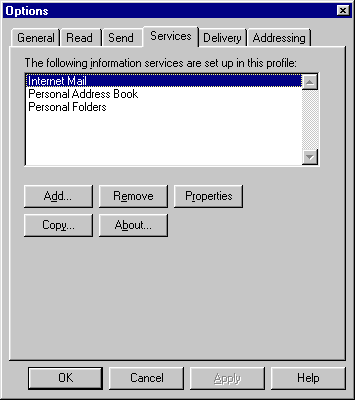 - Click once on Internet Mail to highlight it.
- Click on the Properties button.
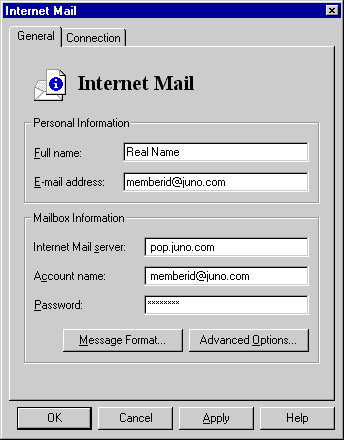 - In the Internet Mail server text box, type pop.juno.com
- In the Account name text box, type your memberid.
- Delete the contents of the Password field and retype your password in all lower-case characters.
- Click OK.
- Click OK to exit.
- From the File menu, select Exit to close Outlook.
- Restart Outlook.
| |