Common Connection Errors / Solutions Error 631: The Port was disconnected by the User This error is usually caused by an interruption in the connection by you or your computer. Make sure that you wait for the connection to complete and do not hit cancel. If it is taking a very long time to connect, please try the following steps. A. Have you tried another access number ? Note: If you are subscribed to Juno's Toll-Free service please skip to step B.Your connection may have been dropped due to technical difficulties with the access number you are using. Try connecting to Juno again. If the problem persists, try using another access number in your area. For instructions on how to change your access number please click here.
B. Do you have Call Waiting? If you have Call Waiting enabled, you may be disconnected from the Internet when someone tries to call you. To disable Call Waiting, please follow these steps: - Double-click the Juno icon on your desktop.
- On the Welcome screen, click the Settings button.
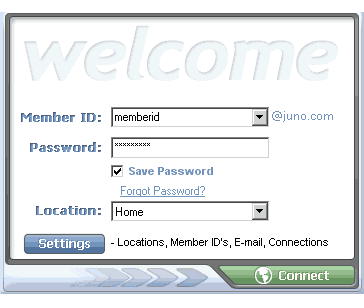 - On the Juno Setup screen, click Locations.
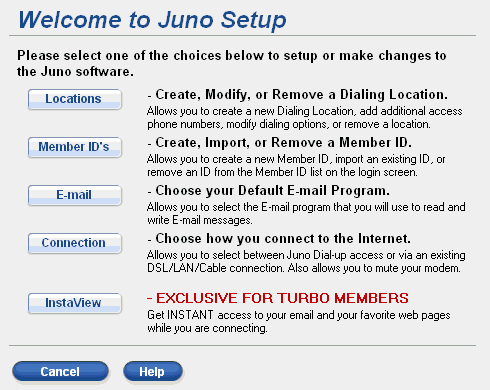 - On the Dialing Location screen, select the dialing location you would like to modify and click Modify.
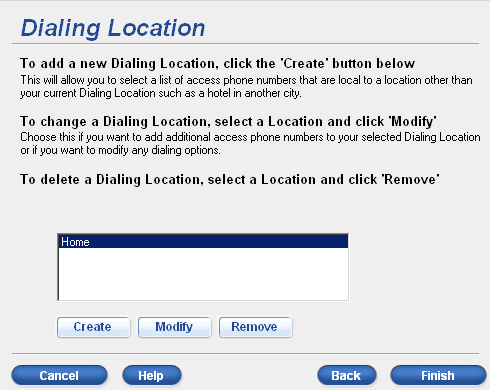 - On the Set Up a Dialing Location screen, click Yes next to Do you want to disable call waiting.
- In the box that appears to the right, make sure the code to disable call waiting is entered (such as *70).
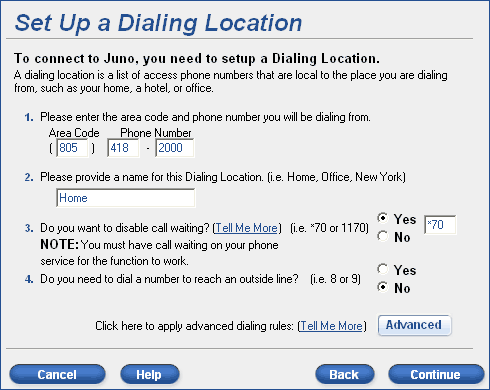 - Click Continue.
- On the Select Access Numbers screen, click Continue.
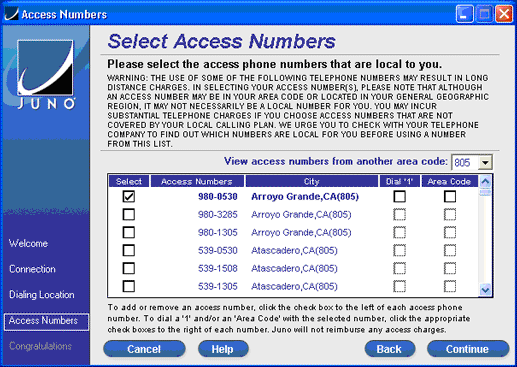 WARNING: THE USE OF SOME TELEPHONE ACCESS NUMBERS MAY RESULT IN LONG DISTANCE CHARGES. IN SELECTING YOUR ACCESS NUMBER(S), PLEASE NOTE THAT ALTHOUGH AN ACCESS NUMBER MAY BE IN YOUR AREA CODE OR LOCATED IN YOUR GENERAL GEOGRAPHIC REGION, IT MAY NOT NECESSARILY BE A LOCAL NUMBER FOR YOU. YOU MAY INCUR SUBSTANTIAL TELEPHONE CHARGES IF YOU CHOOSE ACCESS NUMBERS THAT ARE NOT COVERED BY YOUR LOCAL CALLING PLAN. WE URGE YOU TO CHECK WITH YOUR TELEPHONE COMPANY TO FIND OUT WHICH NUMBERS ARE LOCAL FOR YOU BEFORE USING A NUMBER FROM THIS LIST. Note: You are solely responsible for all telephone charges related to accessing our services. Juno will not reimburse you for any such charges, including long distance or toll charges. - On the Congratulations screen, verify that your numbers will be dialed with *70 and click Finish.
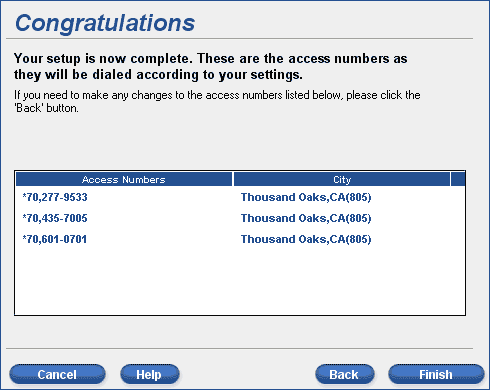 - Click Connect to connect to Juno.
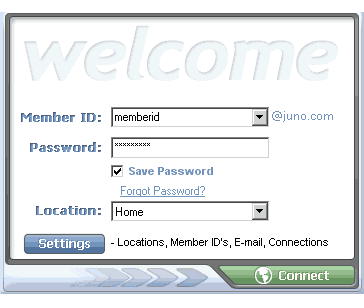 Call Waiting will be disabled and you should not be interrupted while online.
C. Verify your modem settings If your modem is not configured correctly, you will experience problems connecting. To verify your modem settings, please follow the steps below. - Click on the Windows Start button, point to Settings and select Control Panel.
- Double-click the Modems icon.
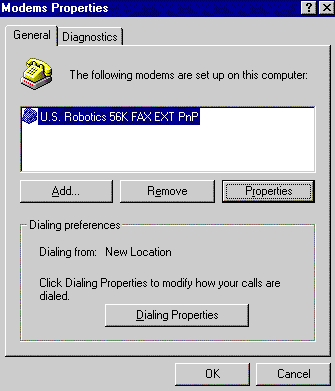 - Click once on the modem that is installed to highlight it and click on the Properties button.
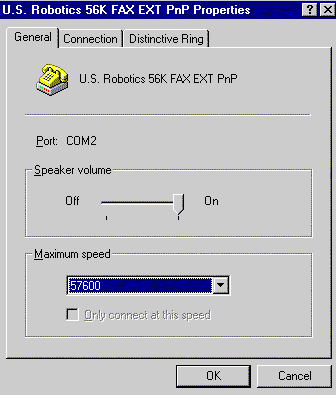 - Select the General tab and look for the Maximum Speed section. Change the settings to match your modem.
A. If you have a 28.8 or 33.6 modem, select 38400.
B. If you have a 56k or Flex modem, select 57600.
- Verify that the box for Only connect at this speed is NOT checked.
- Click OK, then OK again and close the Control Panel.
- Double-click on the My Computer icon on your desktop.
- Double-click on the Dial-Up Networking icon.
- Click once on the Juno icon to highlight it. From the File menu, select Properties.
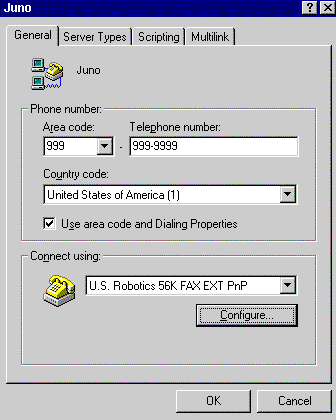 - Ensure the correct modem is selected in the Connect using field.
- Click on the Configure button.
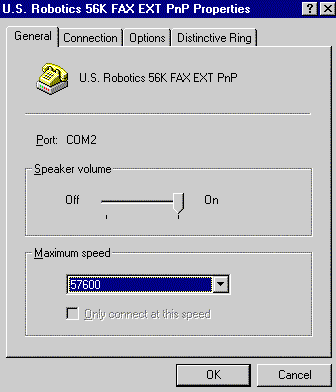 - Select the General tab and look for the Maximum Speed section. Change the settings to match your modem.
A. If you have a 28.8 or 33.6 modem, select 38400.
B. If you have a 56k or Flex modem, select 57600.
- Verify that the box for Only connect at this speed is NOT checked.
- Click OK, then OK again and close the Control Panel.
D. Reboot the computer. - Shut down the computer.
- Click the Windows Start button and select Shut Down.
- Click OK.
- Wait for the computer to shut down.
Warning: If the system is not shut down properly, there may be damage to your hardware, or your Windows Operating System. - Restart the computer.
E. Turn off operator Assisted dialing. NOTE: When you use a dial-up connection to connect to the Internet, you may receive one of the following messages: - Operator Assisted or Manual Dial.
- Pick up the handset and dial (or ask the operator to dial).
- Press OK immediately after dialing, then replace the handset.
If so: - Click the Windows Start button and select Control panel.
- Double-click Network & Dial-up Connections.
- Click Advanced from the Toolbar, and uncheck Operator-Assisted Dialing.
| |