Common Connection Errors / Solutions "The computer is not receiving a response from the modem"
Note: If you are using an external modem, make sure that your modem is turned on and that your computer is connected to the serial / com port of your computer. - On your desktop, double-click the My Computer icon.
 - Double-click the Dial-Up Networking folder.
 - Click once on the Juno icon to highlight it.
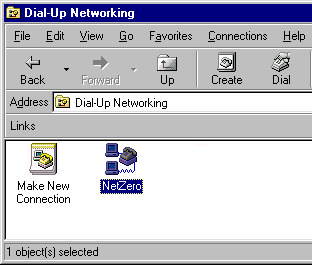 - From the File menu, select Properties.
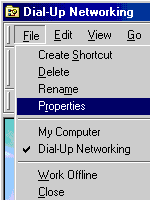 - Under Connect using, click on the Configure button.
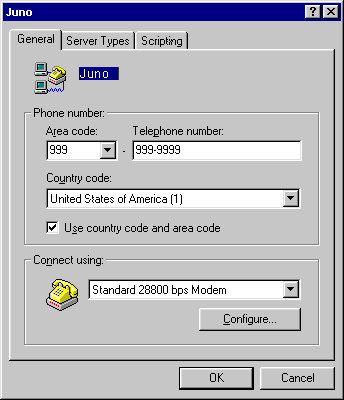 - Select the Connection tab.
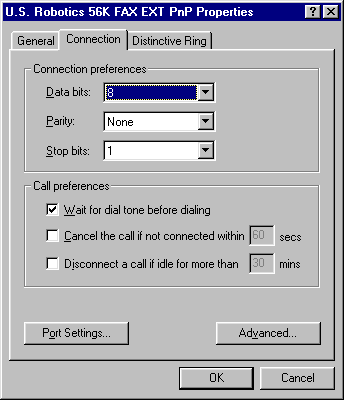 - On the lower-right, click on the Advanced button.
- If you have it, consult your modem document for an initialization string suitable for PPP or TCP/IP connections.
- In the Extra settings field, type the proper initialization string. If you do not have your modem's users manual, try ATZ, AT&F1 or AT&F.
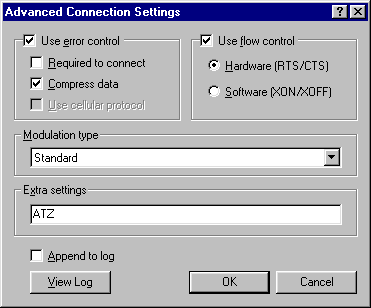 - Click OK.
- If your dialer can now connect to the Internet, you are able to use your Internet applications (Netscape Navigator, Eudora, AOL, etc.).
- If these instructions do not work, check the modem using Hyperterminal with the instructions below.
Check modem using Hyperterminal - Click here for Screen Shots - Click on the Windows Start button.
- Point to Programs > Accessories > Communications and select Hyperterminal.
- Double-click on the Hypertrm icon.
- In the Name text box, type Juno BBS.
- Click OK.
- In the Area code text box, type 123.
- In the Phone number text box, type 4567890.
- Click OK.
- Click on the Dial button.
- If your modem does not dial, then it is not working properly. In this case, you should contact the manufacturer or vendor who sold the modem to you.
| |