Common Connection Errors / Solutions "Dial-Up Networking Password Option Unavailable" - On your desktop, double-click the My Computer icon.
 - Double-click the Control Panel icon.
 - Double-click the Network icon.
 - In the window under The following network components are installed, the following three network components should be installed:
- Client for Microsoft Networks
- Dialup Adapter
- TCP/IP
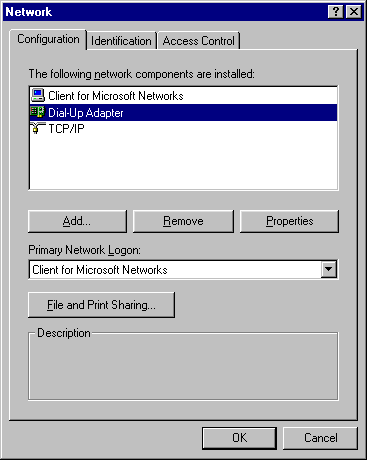 - Pay special attention to Client for Microsoft Networks, since this allows the password to be saved.
- Add and/or remove network components until only the three components specified above remain.
Note: If you are on a LAN (Local Are Network), do not remove the network adaptors and protocols. Please contact your administrator for instructions. If you use AOL, do not remove AOL Adaptor or TCP/IP. - Click OK.
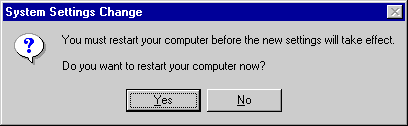 - When you see Do you want to restart your computer now, click Yes.
- Wait for the computer to reboot.
- Once Windows restarts, you may be prompted for a password. Do not enter a password.
- Click OK.
- If you are prompted to confirm the new password, click OK.
- On your desktop, double-click on My Computer.
 - Double-click the Dial-Up Networking icon.
 - Double-click the Juno icon.
 - If the Save password option is available, check the box next to it and click Cancel to finish.
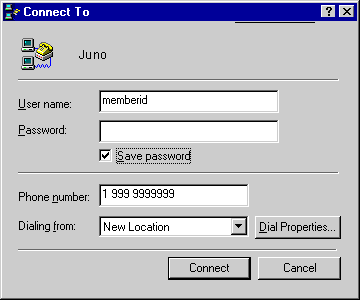 - If the Save password is still not available, click on the Cancel button and proceed.
- Minimize the Dial-Up Networking window.
- On your desktop, double-click the My Computer icon.
 - Double-click the Control Panel icon.
 - Double-click the Passwords icon in the Control Panel window.
 - Select the User Profiles tab.
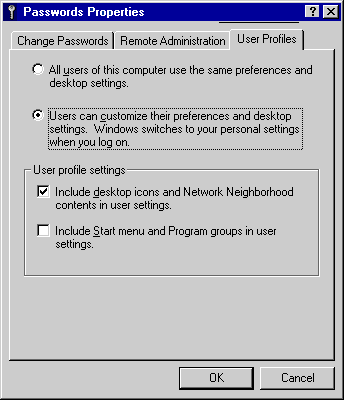 - Check the circle next to Users can customize their preferences and desktop settings.
- Click OK.
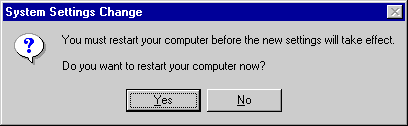 - Click Yes to let the computer restart.
- Wait for the computer to reboot.
- Once Windows restarts, you may be prompted for a password. Do not enter a password.
- Click OK.
- If you are prompted to confirm the new password, click OK.
| |