Common Connection Errors / Solutions "HyperText Transfer Protocol Error" The error "Sorry, could not open program HyperText Transfer Protocol with Privacy" may occur when you click on the link for a Juno credit card. Complete the following instructions to resolve this issue: - On your desktop, double-click the My Computer icon.
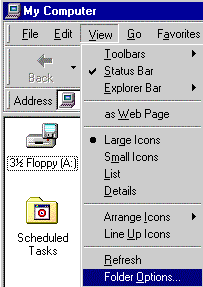 - From the View menu, select Folder Options.
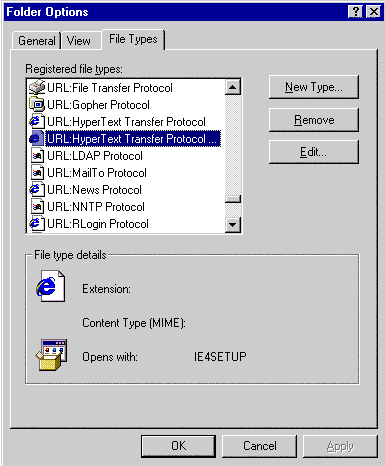 - Select the File Types tab.
- From the scroll down list, click once on URL:HyperText Transfer Protocol... to highlight it.
- Click on the Edit button.
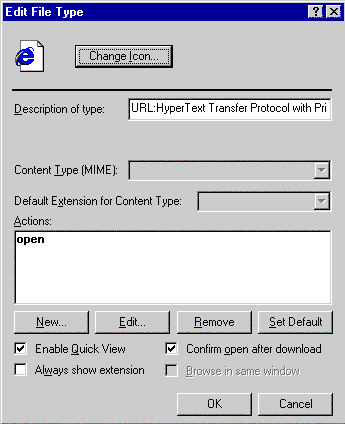 - Click on the Edit button.
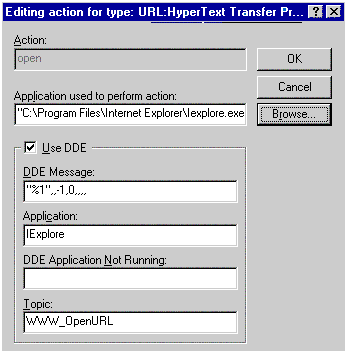 - Click on the Browse button.
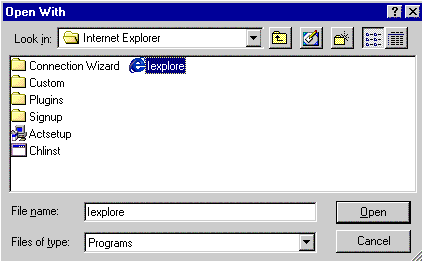 - Locate the folder containing the files for the browser that you want to set as your default.
For Internet Explorer, the default location is:
C:\Program Files\Internet Explorer\Iexplore.exe
For Netscape, the default location is:
C:\Program Files\Netscape\Communicator\Program\netscape.exe - Click on the browser's executable (.exe) file.
- Click on the Open button.
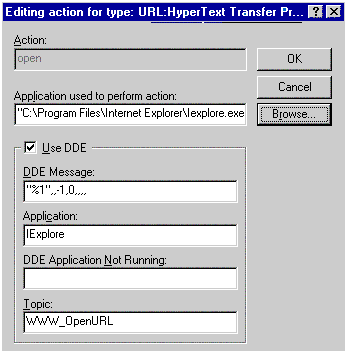 - Click OK.
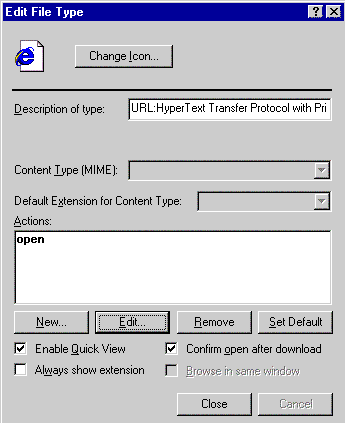 - Click on the Close button.
- Click Close again to exit.
|