Common Windows Errors / Solutions "Microsoft Dial-Up Adapter is not installed" If you receive this error message, you may be missing this component or the dial-up adapter file is corrupt. The instructions below will help you to check your network settings for the file, remove it if necessary, and reinstall a new copy of the file. - Click on the Windows Start button, point to Settings and select Control Panel.
 - Double-click the Network icon.
- If Dial-Up Adapter is installed, click on it once to highlight it.
Note: If Dial-Up Adapter is NOT installed, skip to Step 3 below.
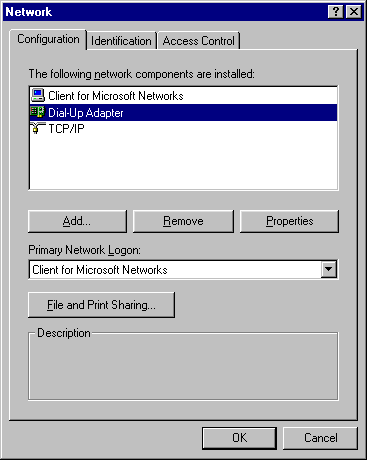 - Click on the Remove button.
- Click OK to exit.
Install a new Dial-up Adapter - Click on the Windows Start button, point to Settings and select Control Panel.
 - Double-click the Network icon.
- Click on the Add button.
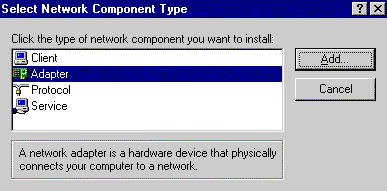 - Select Adapter.
- Click on the Add button.
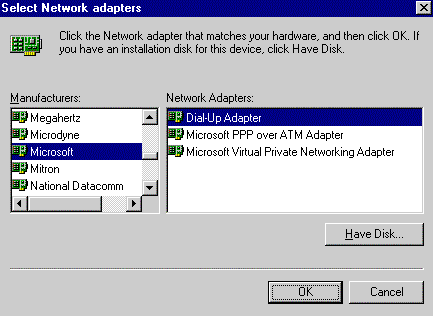 - Under Manufacturers, select Microsoft.
- Under Network Adapters, select Dial-Up Adapter.
- Click OK to exit. If you are prompted to restart your computer, click Yes.
Retry the Juno connection.
| |