Common Connection Errors / Solutions No network connection established In order to connect to Juno with the DSL/LAN option, you must first be connected to the Internet with a DSL or LAN connection. If you do not already have a connection to the Internet, you will not be able to use this option. To resolve this issue, please select modem access by following the steps below. - Double-click the Juno icon on your desktop.
- Click Settings.
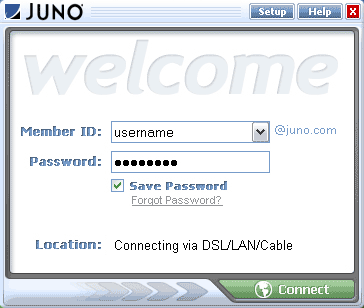 - On the Welcome to Juno Setup screen, click Connection.
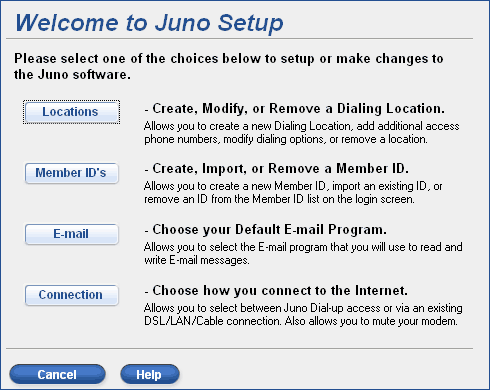 - On the Choose a Connection Type screen, click the circle next to Juno Dial-up Internet Access.
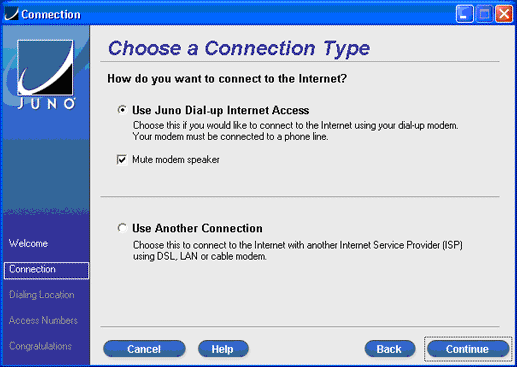 - If you want to mute the modem, click the circle next to Yes.
- Click the link to view the Advanced Dialing Options.
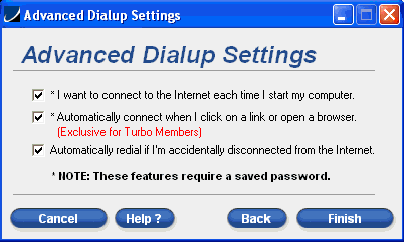
- To enable Connect on Startup, check the first box.
- Check the second box to enable Connect on Demand.
Note: This option is grayed out if Juno Instant On! is enabled.
- Enable Auto Reconnect by checking the third box.
- Click Finish.
- On the Welcome screen, enter your password and click Connect to log on to Juno with your modem.
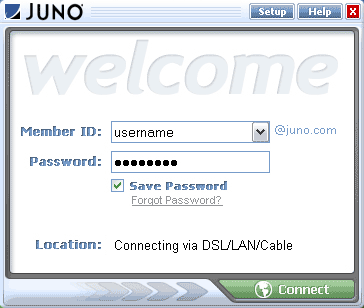 Note: If you have not already set up a phone list, you will be prompted to do so. For instructions with screenshots on how to complete this process, click here.
| |