Using the My Account page Note: You must have a billing account with Juno to access most of the features on the My Account page. Click here to log into your Juno Account page The My Account page is a secure Web site that will allow you to: - Get a summary of your Juno account
- Review your billing history
- Find answers to frequently asked billing questions
- Change your payment information
- Update your billing address
- Learn about the Juno referral program
- Edit your Juno profile
- Change or reset your Juno password
- Download a copy of Juno
- Cancel your account
- Contact support
Logging in to My Account
To log into the Juno Account page, follow the steps below. - Click on the My Account tab on the Juno Web site or visit account.juno.com/s/account.
- From the main My Account page, you can select several options either on the left-hand bar, or from the list of links on the main window.
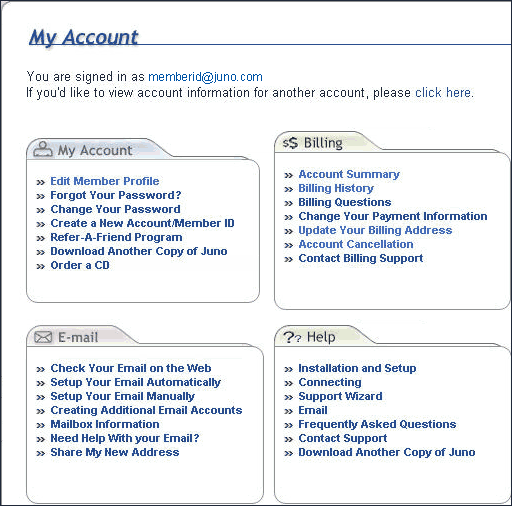
On the My Account page, you have several options: A. Account Summary
B. Billing History
C. Billing Questions
D. Change Payment Information
E. Update Address
F. Upgrade Today
G. Refer-A-Friend Program
H. Edit Member Profile
I. Forgot Password
J. Change Password
K. Download a copy of Juno
L. Account Cancellation
M. Contact Support
N. Check Mail
A. Account Summary - Premium members only
This page will show you a summary of your account status, including your email address, level of service, and your next billing date.
Note: You will be unable to access this page unless you have a paid Juno account. 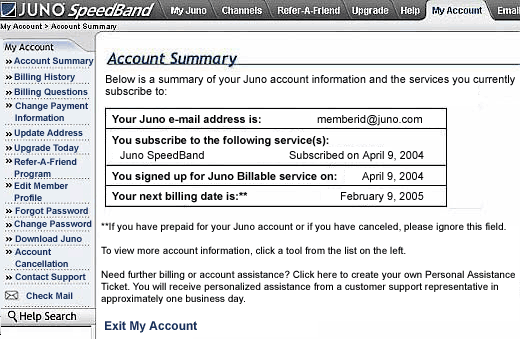 - You will be taken to the Account Summary page, which displays billing information about your paid Juno account.
- If you need help with your Juno account, click on the link for contact support.
- If you would like to log out of your account page, click on the Exit My Account link.

B. Billing History - Premium members only
This page allows you to view charges, payments, and credits made to your account during the last three billing cycles.
Note: You will be unable to access this page unless you have a paid Juno account. 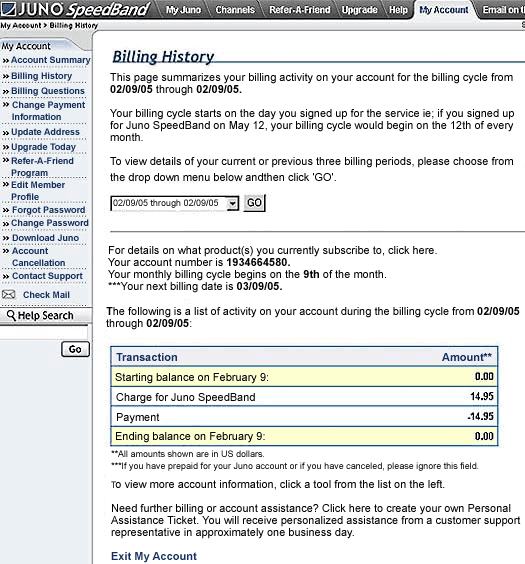 - If you recently signed up for one of Juno's pay services, the Billing History page will only display your date of signup, since you should have no prior billing history.
- If you access your Billing History at least one month after you signed up for one of Juno's pay services, you will see a chart of your full billing history, broken down by month.
- If you need help with your Juno account, click on the link for support options.
- If you would like to log out of your account page, click on the Exit My Account link.

C. Billing Questions
A list of frequently asked questions related to billing issues. 
D. Change Your Payment Information - Premium members only
This page allows you to update your credit card information, billing address and change your mode of payment to Electronic Check.
Note: You will be unable to access this page unless you have a paid Juno account. 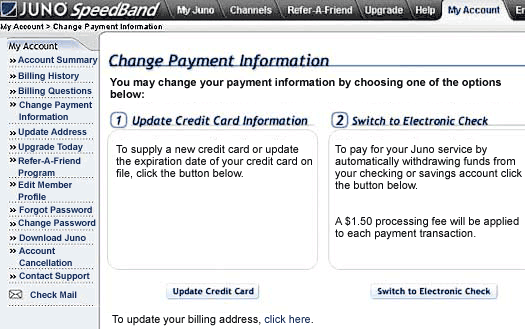 - To update your credit card information, click on the Update credit card button.
- To change your mode of payment to Electronic check, click on the Switch to Electronic Check button.
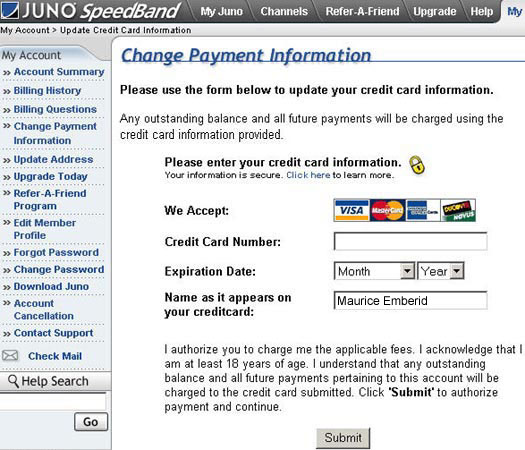 - To update your credit card information, enter:
- Your new credit card number
- Your new expiration date
- Your name as it appears on the new credit card
- When you are finished, click on the Submit button.
NOTE: For security reasons you will be unable to view your existing credit card details while updating or changing your billing information. You may directly enter your updated billing information in the tabs provided for the same.
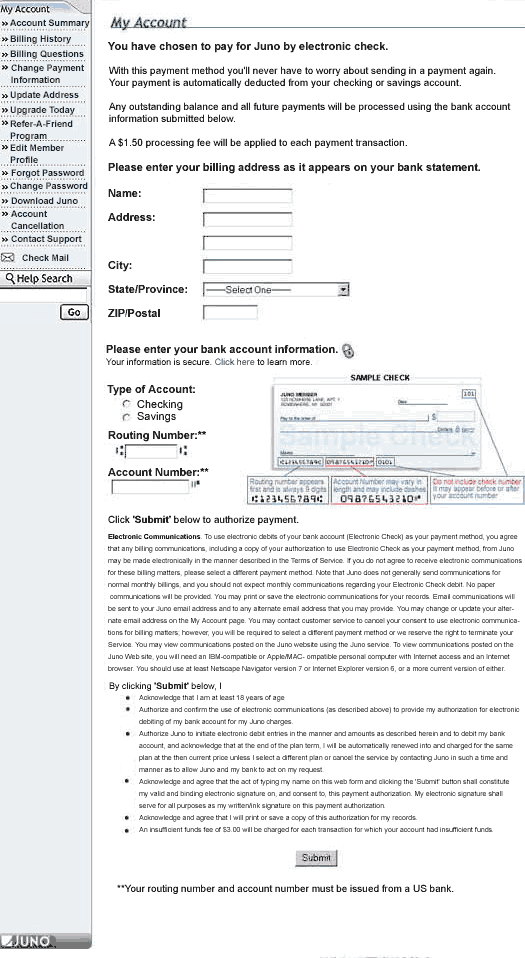 - To switch to Electronic Check, enter:
- Your billing address as it appears on your bank statement
- To enter your bank account information
- Check the type of account - Savings or Checking
- Enter your Routing Number
- Enter your Account Number
- When you are finished click on the Submit button.
Note: Your routing number and account number must be issued from a US bank.

E. Update Your Address - Premium members only
This page lets you view or update your billing and contact address we have on record for you.
Note: You will be unable to access this page unless you have a paid Juno account. 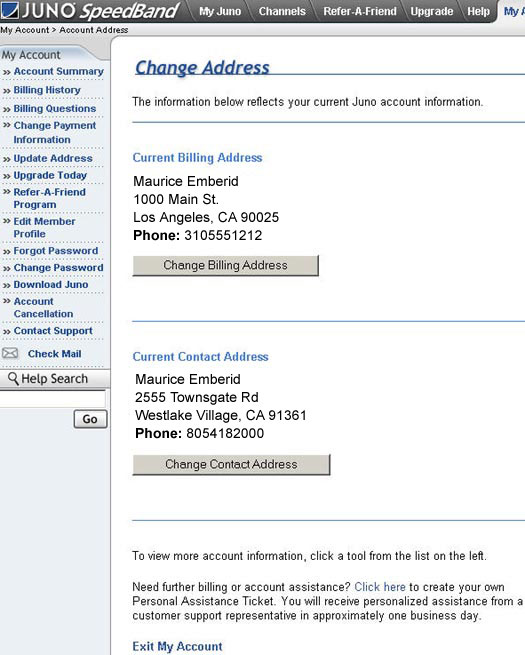 - To change your current Billing Address, click on the Change Billing Address button.
- To change your current Contact Address, click on the Change Contact Address button.
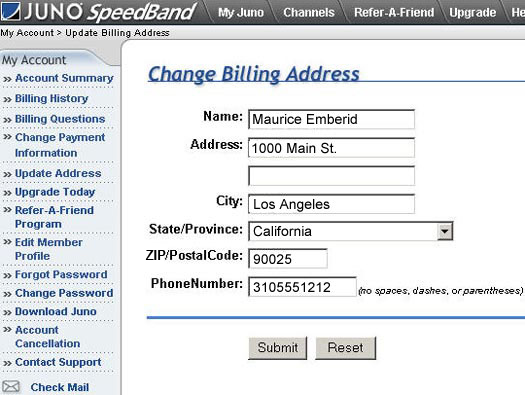 Change Billing Address On this screen, you can change the name appearing on your credit card, as well as your street address, city, state/province, ZIP/Postal code, country and phone number in the text boxes. Make sure to enter the Phone number without any spaces, dashes, or parentheses (ie: 8055551212) Note: The name and address that you enter on this screen must match the information printed in your monthly statement for the credit card that you provided. When you are finished making changes, click on the Submit button.To clear your data and start over, click on the Reset button.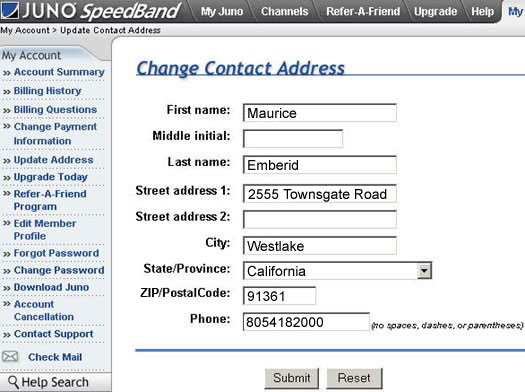 Change Contact Address On this screen, you can change the name appearing on your credit card, as well as your street address, city, state/province, ZIP/Postal code, country and phone number in the text boxes. Make sure to enter the Phone number without any spaces, dashes, or parentheses (ie: 8055551212)
When you are finished making changes, click on the Submit button. To clear your data and start over, click on the Reset button. 
F. Upgrade Today Takes you to a page where you can upgrade your service to another Premium Plan. 
G. Referral Information Learn how to get cash for every new member you bring to Juno Platinum. 
H. Edit Member Profile Takes you to a page where you can change your profile. 
I. Forgot Password Takes you to a page where you can retrieve your Juno password. 
J. Change Password Takes you to a page where you can change your existing password. 
K. Download a Copy of Juno Takes you to a page where you can download additional copies of the Juno software. 
L. Account Cancellation Takes you to a page where you can learn how to cancel your Juno or Platinum account. 
M. Contact Support Takes you to the Support Options page. 
N. Check Mail Takes you directly to your Email on the Web mailbox. 
|