How to download the Juno software through PeoplePC. Now is the perfect time to make the switch from PeoplePC to Juno! These pages will help make the transition go smoothly. Juno and its services are not affiliated with or endorsed by PeoplePC. - For instructions on signing up for Juno Platinum service, click here.
A. Signing Up
To begin the signup process, first log in to PeoplePC. Once you are connected, use Microsoft's Internet Explorer browser to sign up for our service and to download our software. To do this: - Click the Windows Start button, select Programs, and select Internet Explorer.
- Once Internet Explorer opens, go to www.juno.com and select Juno Free Internet
- Click the appropriate Sign Up Now button to begin the sign up process.
Note: If you are already a Juno member and need an upgrade or a copy for a friend, click here to download, or click here for instructions with screen shots.- Fill in your area code and the first three digits of your phone number to check if Juno has an access number in your area and click Next.
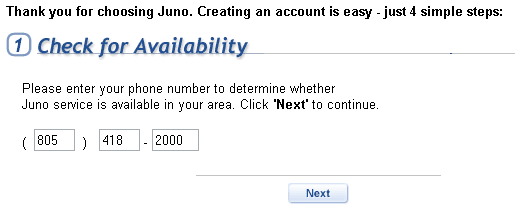
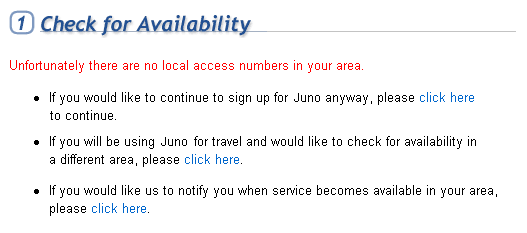
- Fill out the required information to create a new Member ID and password.
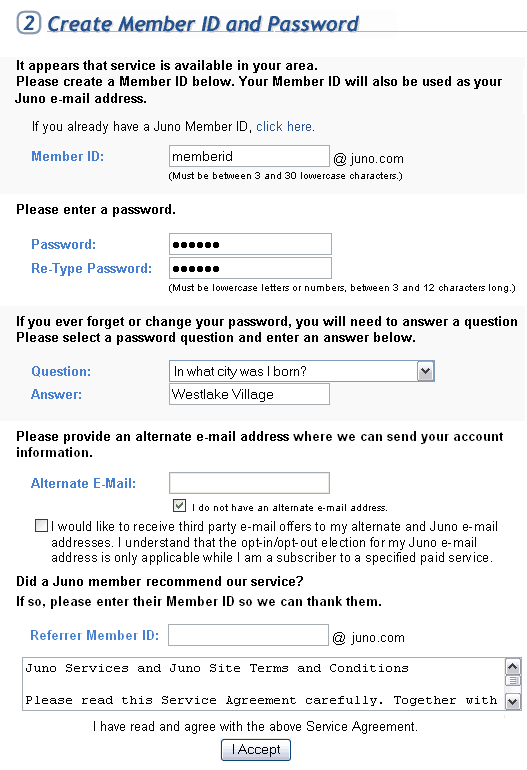
- In the Member ID text box, type your desired Member ID.
- In the Password text box, type in your desired password.
- In the Re-Type Password text box, type in your password again.
- In the Question drop-down menu, select a question.
Note: In order to make a positive identification, a Customer Care representative will ask you this question when you inquire about or attempt to make changes to your account.
- In Answer text box, type in your answer.
Note: This answer must also be provided to a Customer Care representative in order to complete the positive identification process.
- If you wish to provide an alternate email address, please enter it in the Alternate Email text box. If you do not have an alternate email address, please check the box next to I do not have another email address.
- If you would like to receive third party email offers to your alternate and Juno email addresses,click the checkbox.
- After reading the Juno Terms and Conditions, click the I Accept button.
Note: If you have chosen a Member ID that is already in use, you will be prompted to select a new one.Type an alternate Member ID in the text box provided and click Next.
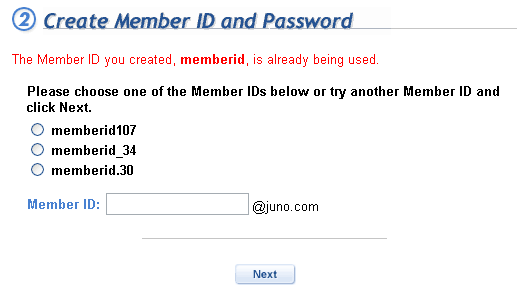
- Fill out the boxes on the Member Information screen and click Next.
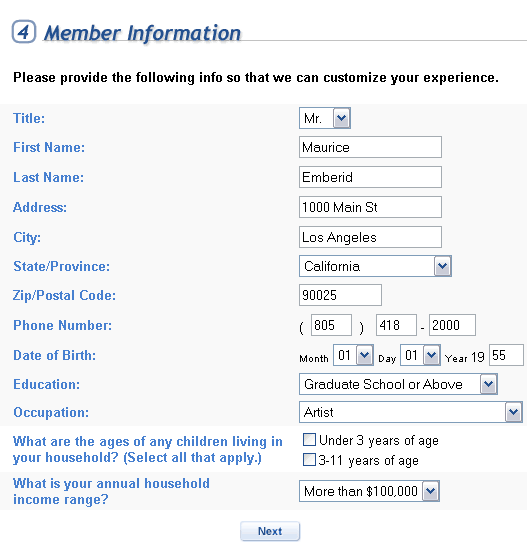
- Fill out the boxes on the Member Interests screen and click Next.
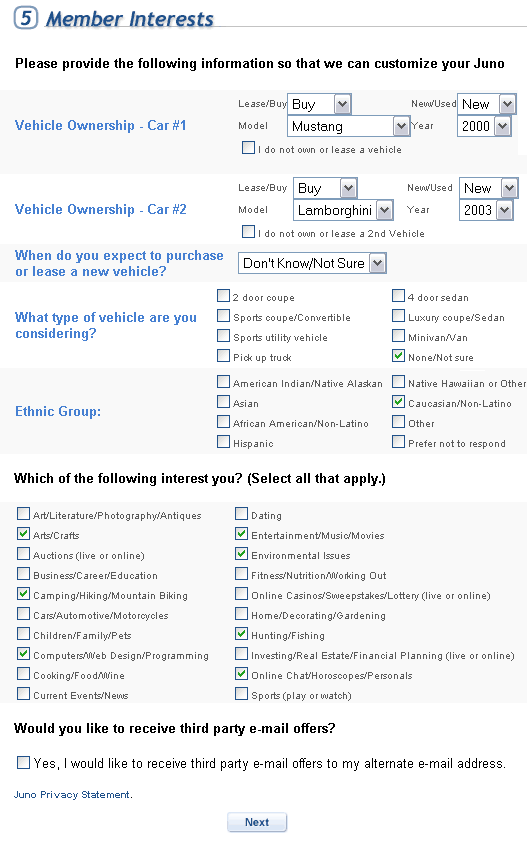
- The Download Now screen will appear once you successfully creat a new Juno account. Click the Download Now button to download the Juno software.
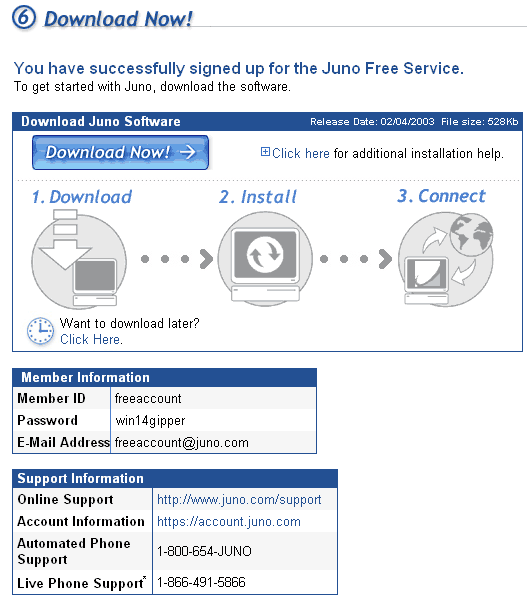
Note: In the Member Information box, you will be presented with your new Juno Member ID, new password and new email address. For your reference in the future, please print out this page.
B. Downloading the Software - Click on the Download Now link. A download window will appear.
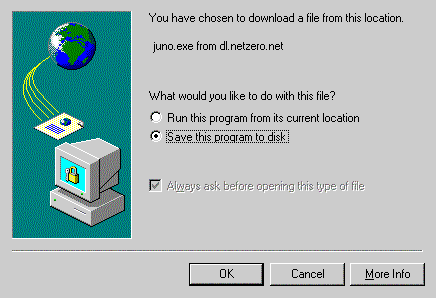 If you would like to download the Juno software to floppy disks, click here. - Check the circle next to Save this program to disk.
- When prompted for a location to save to, choose your Desktop.
- Click OK.
| |