Inactive Number. The number is no longer valid for loggingonto our network. Please choose a different number. Note: This page applies to Juno version 6.x only. This error message indicates that you may have a corrupted access number file. To correct this problem, please follow the steps below: CREATE A NEW PHONE LOCATION - Double click the Juno icon on your desktop.
 - When the login screen is displayed, click the dropdown arrow to the right of the 'I am dialing from' text.
- Select A new location.
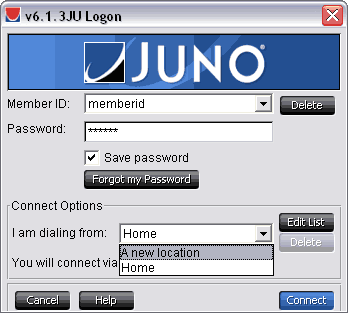 - Enter the phone number (area code + first 3 digits of phone number) where you are dialing from.
- Enter a name in the phone list name box that is different from the name you were previously using (for example, if your previous name was 'home' then you might enter 'home2'). If you don't know the name of the phone list you previously used, enter 'home2.'
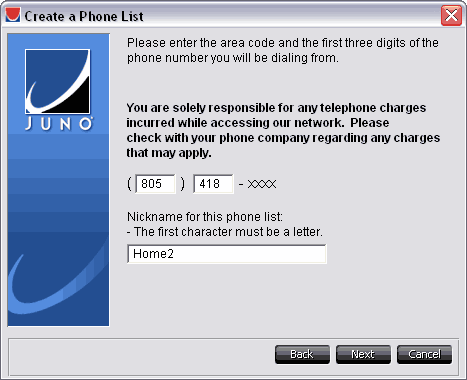 - Click Next.
- Continue through the phone number selection screens to choose the numbers you want to use to connect to Juno.
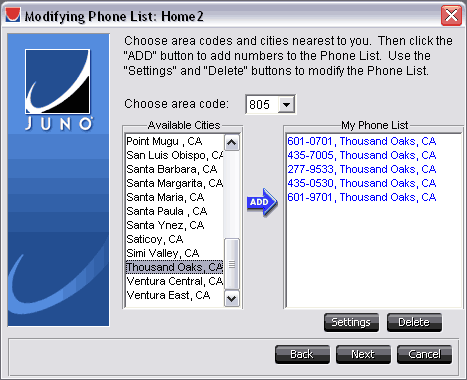 - Click Connect.
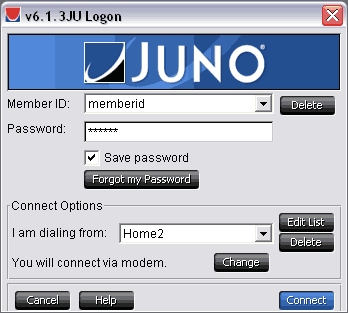 - After you have successfully connected using your new dialing location, we suggest you delete your old dialing location and continue to use the new location when connecting to Juno.
To delete your old dialing location: - Double click the Juno icon on your desktop.
 - Click the down arrow to the right of the 'I am dialing from' text.
- Select the dialing location name to be deleted (be careful NOT to select the new location that you just created).
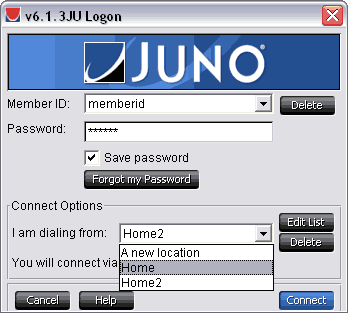 - Click the Delete button and click Yes to confirm the deletion.
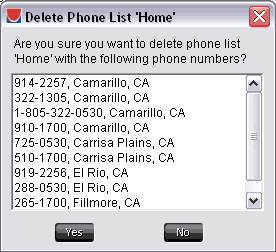 NOTE: If you have just one dialing location listed, you will not be able to delete it. Create your new dialing location before deleting any old ones.
|