Installing and Activating Norton AntiVirus Online To install and activate Norton AntiVirus Online, you would need to either download or order a Norton AntiVirus Online CD. Since Norton AntiVirus Online software may take several minutes to download. We recommend that you install the software from a CD-ROM. If you don't have a CD, please click here to order one at no additional cost. Choose the statement that best describes your situation, and follow the instructions.
To Install and Activate Norton AntiVirus Online Insert the disc into your CD drive and follow the steps below: - Double-click the My Computer icon on your desktop.
- In the My Computer window, double-click the CD icon next to the CD-ROM drive option.
- When the opening screen appears, click Install Norton AntiVirus Online.
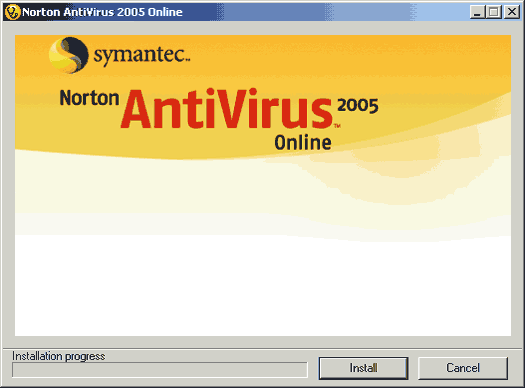 - On the Terms & Conditions screen Click 'Next' to continue installing the software.
- Select 'I accept the License Agreement' to continue installing and click 'Next'.
- On the PreInstall Scanner screen, click Start Scan to detect any components that can hinder the software installation.
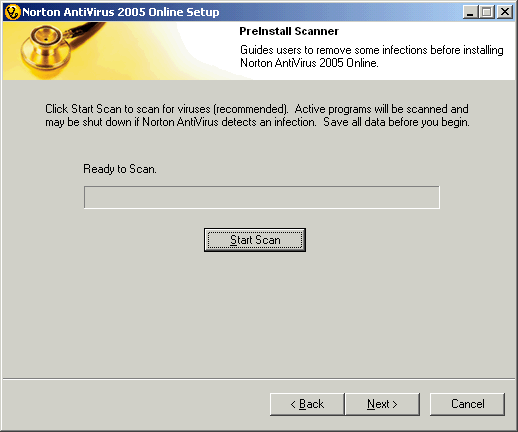 - On the Select the destination folder screen, select a folder to install Norton AntiVirus Online software.
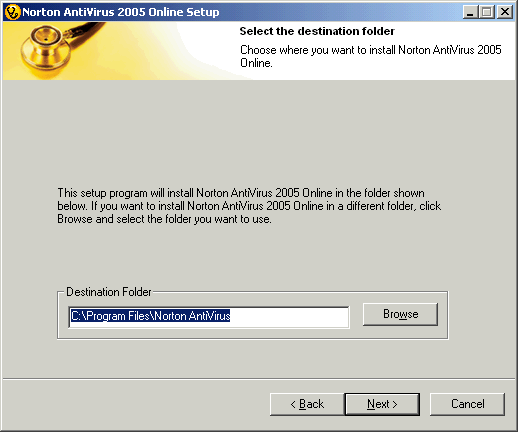 - Select Custom Install, and select the Install now from the options to install or to not install Accounts and Parental controls.
- Once the software is installed, restart the computer and reconnect to the Internet.
- On the Software Service screen, select one of the two options
a. I have already subscribed to Norton AntiVirus. Activate my software
b. I have not subscribed to this service
Note: If you do not have an account with Juno, you will be connected to Juno Web site for registration. If have already have an account, then please connect to the Internet to activate service.
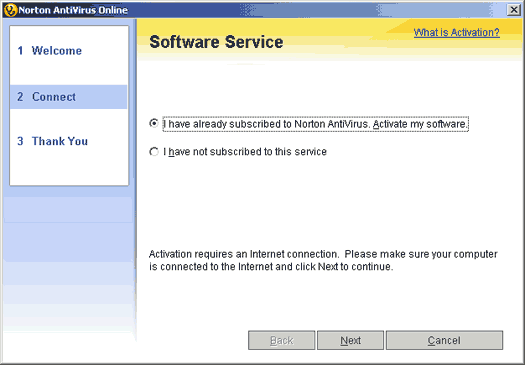 - On the Norton AntiVirus Service Activation screen, enter the activation PIN next to My Service PIN.
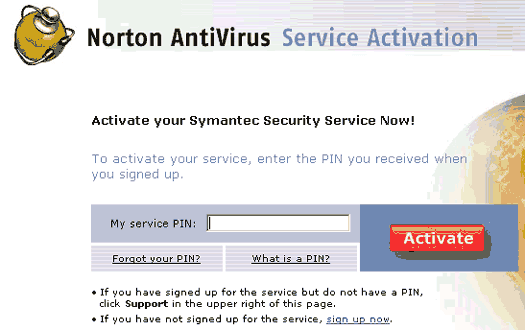 - Once software activation process is complete, you would be prompted to run LiveUpdate while still being connected to the Internet to provide software and virus definition updates.
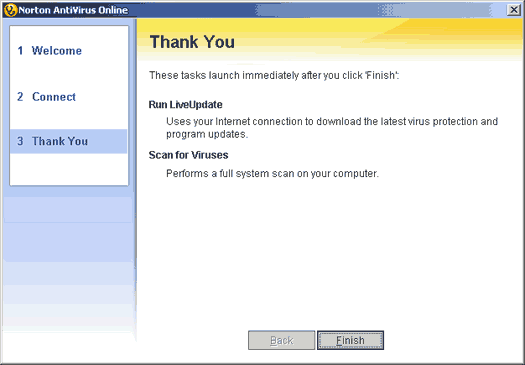
Activating Norton AntiVirus Online after installing - Double click on the Norton icon on your desktop.
- On the Software Service screen, select one of the two options:
- I have already subscribed to Norton AntiVirus. Activate my software
- I have not subscribed to this service
Note: If you do not have an account with Juno, you will be connected to Juno Web site for registration. If have already have an account, then please connect to the Internet to activate service.
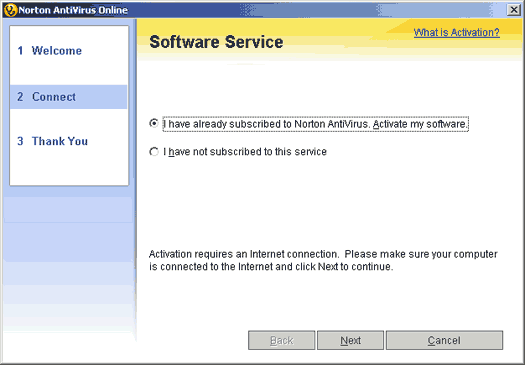 - On the Norton AntiVirus Service Activation screen, enter the activation PIN next to My Service PIN.
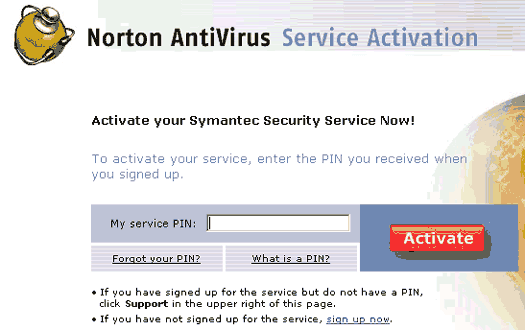 - Once software activation process is complete, you would be prompted to run LiveUpdate while still being connected to the Internet to provide software and virus definition updates.
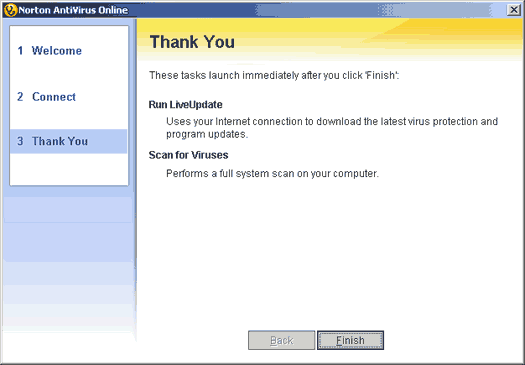 If you need any further assistance, please click here for a list of available support options.
Return to Norton Internet Online Index page
| |