How to Enable or Disable Personal Firewall in Norton Internet Security Online? The Norton Personal Firewall can be enabled or disabled only through an account that has Supervisor privileges. To Enable or disable Norton Personal Firewall - Start Norton Internet Security, and select the Norton Internet Security tab
- Click on Settings.
- Click on Personal Firewall under Web Browsing.
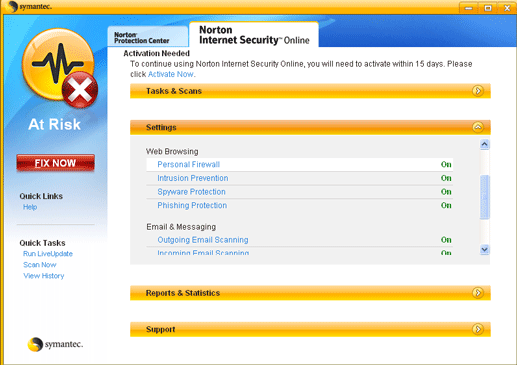 - To enable the Firewall, be sure that On is checked. To disable the Firewall, check Off.
- Click OK.
To log in using a Supervisor account (Norton Internet Security only): - In the Windows system tray, click the Norton Internet Security icon.
- Select Log Off.
- Click Yes, to confirm.
- In the Windows system tray, click the Norton Internet Security icon.
- Click Account Login.
- In the Log On dialog box, select the supervisor account
- Enter the Password, (if required.)
- Click OK.
| |