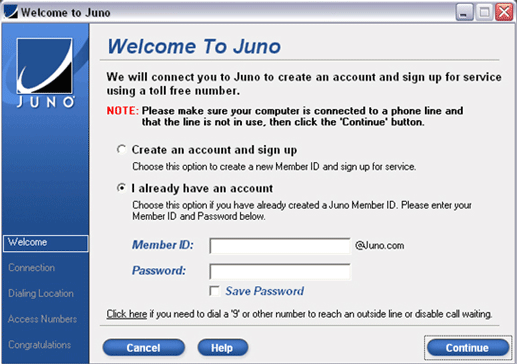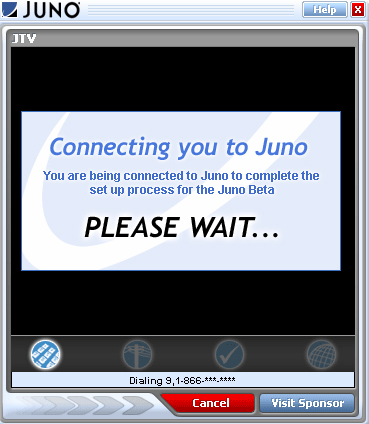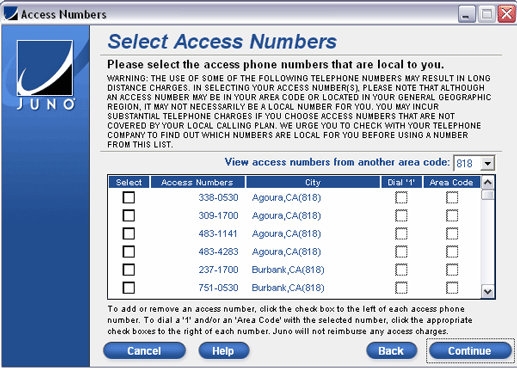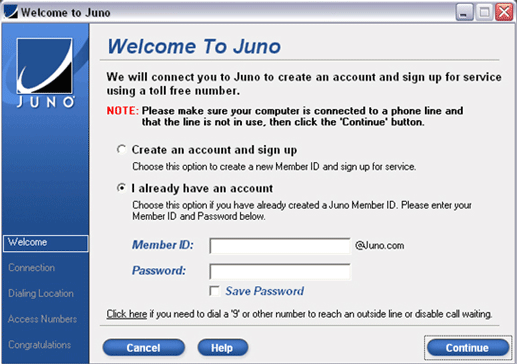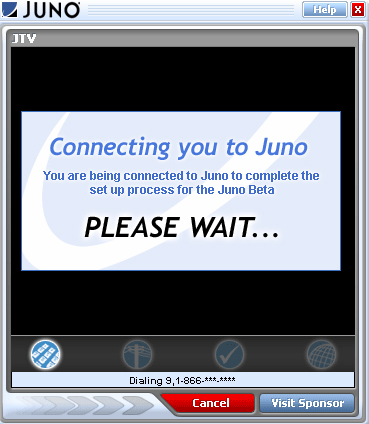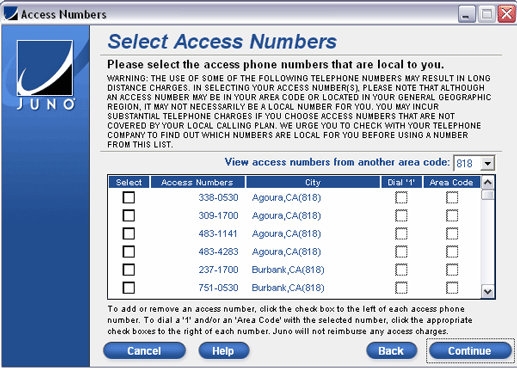Installing Juno Internet
How do I install Juno Internet?
You can install Juno Internet by downloading it online or from a Juno CD-ROM. A. To install Juno Internet online:
Click here to download and install a copy of Juno Internet. When the window opens, choose Run and follow the on-screen instructions. If you saved the installation file, find it and double-click on JunoTurboSetup.exe. If you can't find the file: - Click the Windows Start button and select Find or Search
- Click on Files or Folders, or All Files and Folders option.
- Type: JunoTurboSetup.exe in the box, and click Search or Find Now.
- When your computer locates JunoTurboSetup.exe, double-click on it to begin the installation.
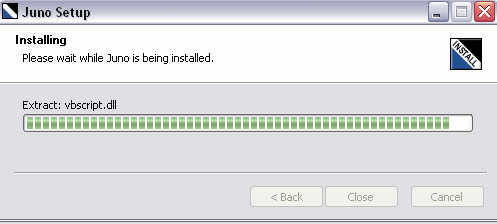
- Check the box next to I already have an account, and enter your Member ID and Password in the boxes. Check the box next to Save Password if you want Juno to remember it. Click Continue.
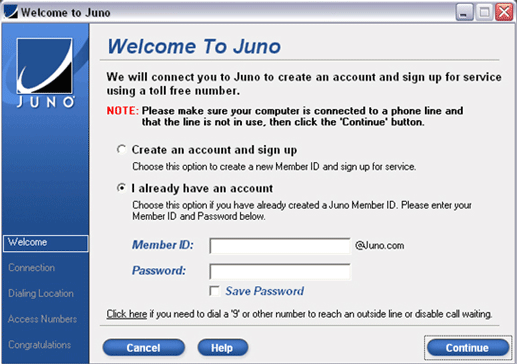
- Juno will now dial a toll free number to connect to our servers and download a current access number list.
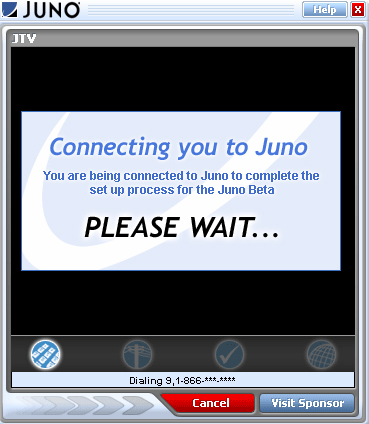
- Place a check next to the access numbers you would like to use to connect to the Internet, and click Continue.
WARNING: THE USE OF SOME TELEPHONE ACCESS NUMBERS MAY RESULT IN LONG DISTANCE CHARGES. IN SELECTING YOUR ACCESS NUMBER(S), PLEASE NOTE THAT ALTHOUGH AN ACCESS NUMBER MAY BE IN YOUR AREA CODE OR LOCATED IN YOUR GENERAL GEOGRAPHIC REGION, IT MAY NOT NECESSARILY BE A LOCAL NUMBER FOR YOU. YOU MAY INCUR SUBSTANTIAL TELEPHONE CHARGES IF YOU CHOOSE ACCESS NUMBERS THAT ARE NOT COVERED BY YOUR LOCAL CALLING PLAN. WE URGE YOU TO CHECK WITH YOUR TELEPHONE COMPANY TO FIND OUT WHICH NUMBERS ARE LOCAL FOR YOU BEFORE USING A NUMBER FROM THIS LIST.
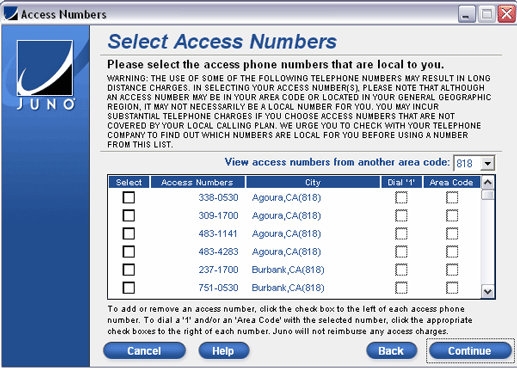
- Juno is now ready to connect to the Internet. If you selected Save Password, you can click either Email or Web to connect, otherwise enter your Password in the box. Click the box next to Save Password if you would like Juno to remember it.
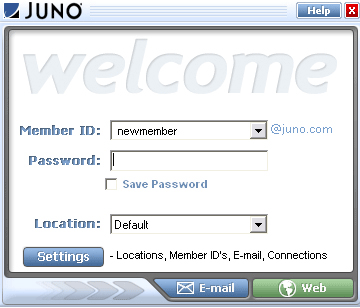
B. To install Juno Internet from CD:
Click here to request your free Juno Internet CD. Insert the CD into your CD drive. The Juno installation screen should appear automatically. Click on Install and follow the on-screen instructions. If the installation screen does not appear when you insert the CD: - Click on the Windows Start button.
- Click on My Computer.
- Double-click the Juno icon (the CD Drive).
- Double-click the Setup icon.
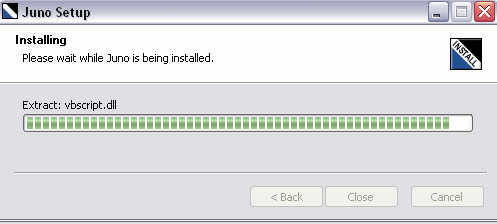
- Check the box next to I already have an account, and enter your Member ID and Password in the boxes. Check the box next to Save Password if you want Juno to remember it. Click Continue.
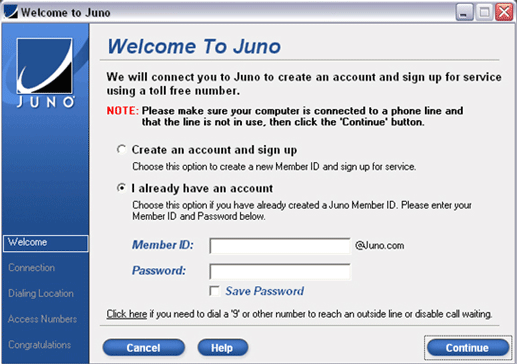
- Juno will now dial a toll free number to connect to our servers and download a current access number list.
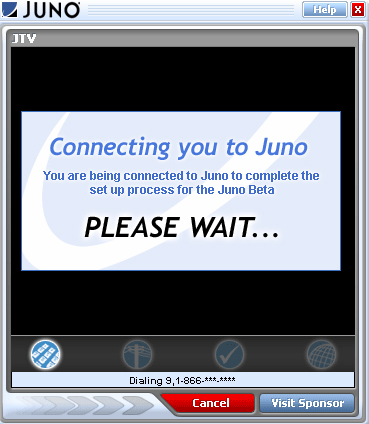
- Place a check next to the access numbers you would like to use to connect to the Internet, and click Continue.
WARNING: THE USE OF SOME TELEPHONE ACCESS NUMBERS MAY RESULT IN LONG DISTANCE CHARGES. IN SELECTING YOUR ACCESS NUMBER(S), PLEASE NOTE THAT ALTHOUGH AN ACCESS NUMBER MAY BE IN YOUR AREA CODE OR LOCATED IN YOUR GENERAL GEOGRAPHIC REGION, IT MAY NOT NECESSARILY BE A LOCAL NUMBER FOR YOU. YOU MAY INCUR SUBSTANTIAL TELEPHONE CHARGES IF YOU CHOOSE ACCESS NUMBERS THAT ARE NOT COVERED BY YOUR LOCAL CALLING PLAN. WE URGE YOU TO CHECK WITH YOUR TELEPHONE COMPANY TO FIND OUT WHICH NUMBERS ARE LOCAL FOR YOU BEFORE USING A NUMBER FROM THIS LIST.
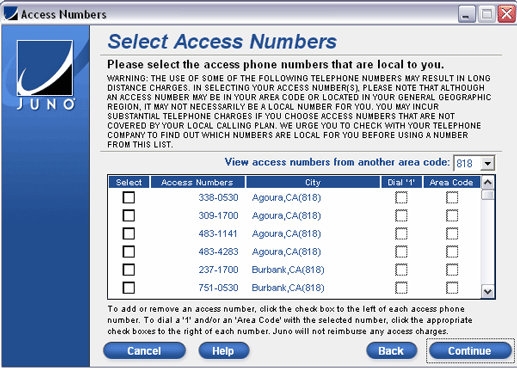
- Juno is now ready to connect to the Internet. If you selected Save Password, you can click either Email or Web to connect, otherwise enter your Password in the box. Click the box next to Save Password if you would like Juno to remember it.
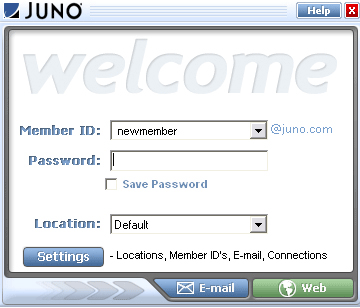

How do I remove Juno Classic?
If you decide to keep Juno Internet and no longer want to keep Juno Classic, you can remove it by following these steps: - Click on the Windows Start button, and point to Programs (or All Programs for Windows XP).
- Point to Juno Classic and click on Uninstall Juno Classic
- Follow the on-screen instructions to remove Juno Classic.
Juno Classic is now uninstalled.Note: If you decide to remove Juno Classic, we recommend you make a backup of your emails by running the Juno Backup Wizard. To run the Wizard, click the Windows Start button, point to Find or Search, click on Files or Folders or All Files and Folders, and type: junosave.exe to find the correct directory.
How do I remove Juno Internet?
If you want to return to Juno Classic: - Click the Windows Start button, select Settings and point to Control Panel (Windows XP users just point to Control Panel).
- Select Add or Remove Programs, and look for Juno Internet.
- Click Add/Remove, or Remove
- Follow the on-screen instructions to uninstall Juno Internet.
Juno Internet is now uninstalled, and Juno Classic has been restored 
|