

 Billing History & Billing History &
Account Info

 My Password My Password

 Update My Payment Info Update My Payment Info

 Update My Address Update My Address

 Upgrade My Account Upgrade My Account

 Billing Questions Billing Questions

 Access Numbers Access Numbers

 Connection Issues Connection Issues

 Email Questions Email Questions

 Get Juno Software Get Juno Software

 Safety/Security Safety/Security

 Contact Us Contact Us

|  |
Juno Support - Creating Accounts| Note: If you received an external modem with your Juno software CD, please click here for installation instructions. | |
|
| Insert the Juno CD into your computer's disc drive. Follow the On-screen instructions. | | Be sure Juno is checked. Check "Norton Security Software" if you have a Norton Security product (if you don't see this screen, skip to step three). | | Select "I already have an account" and enter your Member ID and Password. Click "Continue". | | (Optional, depending on your computer's configuration)Select your connection type. Click "Continue". |  | 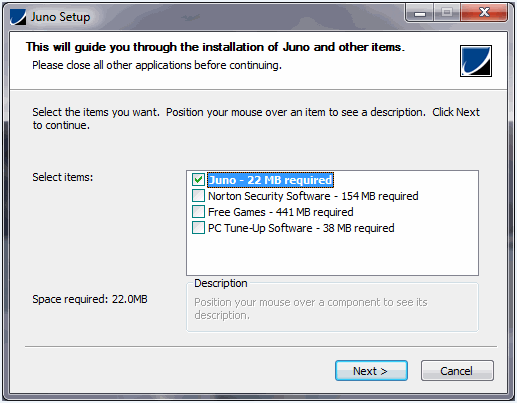
[ + ] view larger | 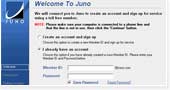
[ + ] view larger | 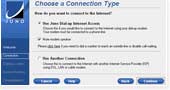
[ + ] view larger | | Juno will temporarily connect to the Internet. Please wait while Juno performs this important step. | | (Optional, depending on your computer's configuration) Enter the telephone number of the line connected to your computer. Click "Continue". | | Select your local access numbers. Click "Continue". | | (Optional, depending on your computer's configuration) Click "Finish" to confirm your dial-up access numbers. | 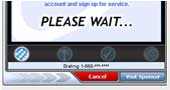
[ + ] view larger | 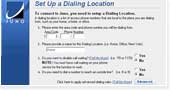
[ + ] view larger | 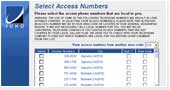
[ + ] view larger | 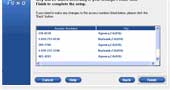
[ + ] view larger | | | Click "Connect" to log on to Juno. | | | | | 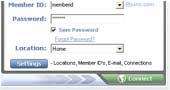
[ + ] view larger | | | |
For Step #6:
If you do not have call-waiting, be sure "No" is selected in question 3. | For Step #7:
If you are in an area that requires ten-digit dialing (area code plus phone number), check the Area Code box for each selected access number.
If you are in an area that requires eleven-digit dialing (1 plus area code and phone number), check the Dial 1 and Area Code boxes for each selected access number. | | Note: Please check with your telephone company to confirm that under your calling plan the chosen access numbers will not result in additional charges. You are solely responsible for all telephone charges related to accessing our services and Juno will not reimburse you for any such charges, including long distance or toll charges. |
|
|
| Insert the Juno CD into your computer's disc drive. Follow the On-screen instructions. | | When prompted, connect the external modem to a USB port on your computer, and connect the phone line to your modem and the wall jack. Click ''OK'' to continue. | | Select "I already have an account" and enter your Member ID and Password. Click "Continue". | | (Optional, depending on your computer's configuration)Select your connection type. Click "Continue". |  | 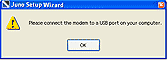
[ + ] view larger | 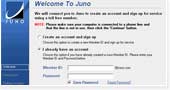
[ + ] view larger | 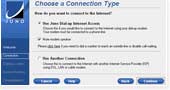
[ + ] view larger | | Juno will temporarily connect to the Internet. Please wait while Juno performs this important step. | | (Optional, depending on your computer's configuration) Enter the telephone number of the line connected to your computer. Click "Continue". | | Select your local access numbers. Click "Continue". | | (Optional, depending on your computer's configuration) Click "Finish" to confirm your dial-up access numbers. | 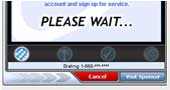
[ + ] view larger | 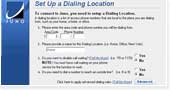
[ + ] view larger | 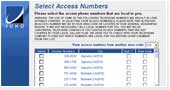
[ + ] view larger | 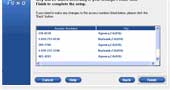
[ + ] view larger | | | Click "Connect" to log on to Juno. | | | | | 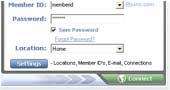
[ + ] view larger | | | |
For Step #6:
If you do not have call-waiting, be sure "No" is selected in question 3. | For Step #7:
If you are in an area that requires ten-digit dialing (area code plus phone number), check the Area Code box for each selected access number.
If you are in an area that requires eleven-digit dialing (1 plus area code and phone number), check the Dial 1 and Area Code boxes for each selected access number. | | Note: Please check with your telephone company to confirm that under your calling plan the chosen access numbers will not result in additional charges. You are solely responsible for all telephone charges related to accessing our services and Juno will not reimburse you for any such charges, including long distance or toll charges. |
|
| Double-click the Juno
icon whenever you want to
connect to the Internet. | | Enter your Member ID and
Password and click
"Connect" to log on to
Juno. | | |
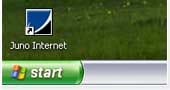 |
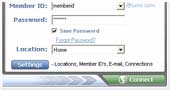
[ + ] view larger | | | Juno User Tips:
For more information on how to get the most from Juno, visit the Juno Help Center at www.juno.com/support. |
|
| |
|