Connection Issues Why are my connections slow? | Note: This page applies to Windows 95/98/ME users only. |
Let our new Connection Wizard pinpoint your problem! The Juno Connection Wizard is our newest help tool. Download it today to identify and resolve many common issues that may prevent you from successfully connecting to the Internet. To use the Juno Connection Wizard, you will need to have a Windows Operating System (other than Windows NT) running on your computer. If you cannot download the Juno Connection Wizard from your computer, simply download it onto a diskette from any computer with Internet access and then install it on the computer you would like to fix. Click here to download the Connection Wizard. |
Most likely, your connection to Juno is being dropped due to line noise. Today's modems claim to be "56k," but they really only have a maximum speed of 53 Kbps under ideal line conditions. Regular telephone lines were only designed to handle speeds up to 9600 bps, but are tricked into going higher thanks to compression technologies. Unfortunately, this makes the higher speed connections (above 9600bps) more sensitive to line noise, and when the noise exceeds a modem's handling capacity, the modem will disconnect. Modems are designed to handle various levels of line noise during a call, but they may drop connections nonetheless. To deal with line noise, you can take several steps: - Make sure the line noise is not caused by a line splitter or other telephone device. Try connecting your modem directly to a wall jack.
- Check your voice line for static. Pick up your phone and dial 1, then listen for pops, clicks, or static. If you notice line noise, call your telephone company to try to improve the line.
Slow connections may also occur due to: - High network traffic
- Incorrect modem settings
If you are still experiencing problems with your Juno connection, the following information should help you to resolve the issue.
A. Try another access number Note: If you are subscribed to Juno's Toll-Free service please skip to step B. For instructions on how to change your access number, click here. WARNING: THE USE OF SOME TELEPHONE ACCESS NUMBERS MAY RESULT IN LONG DISTANCE CHARGES. IN SELECTING YOUR ACCESS NUMBER(S), PLEASE NOTE THAT ALTHOUGH AN ACCESS NUMBER MAY BE IN YOUR AREA CODE OR LOCATED IN YOUR GENERAL GEOGRAPHIC REGION, IT MAY NOT NECESSARILY BE A LOCAL NUMBER FOR YOU. YOU MAY INCUR SUBSTANTIAL TELEPHONE CHARGES IF YOU CHOOSE ACCESS NUMBERS THAT ARE NOT COVERED BY YOUR LOCAL CALLING PLAN. WE URGE YOU TO CHECK WITH YOUR TELEPHONE COMPANY TO FIND OUT WHICH NUMBERS ARE LOCAL FOR YOU BEFORE USING A NUMBER FROM THIS LIST. Note: You are solely responsible for all telephone charges related to accessing our services. Juno will not reimburse you for any such charges, including long distance or toll charges. 
B. Verify your modem settings If your modem is not configured correctly, you will experience problems connecting. To verify your modem settings, please follow the steps below. - Click the Windows Start button, point to Settings and select Control Panel.
- Double-click the Modems icon.
- Click once on the modem that is installed to highlight it and click Properties.
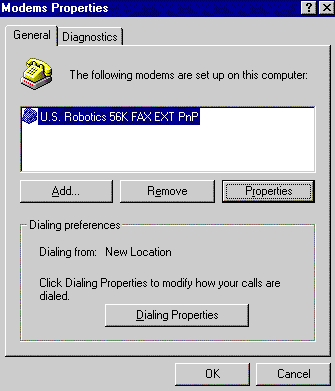
- Select the General tab and look for the Maximum Speed section. Change the settings to match your modem.
A. If you have a 28.8 or 33.6 modem, select 38400.
B. If you have a 56k or Flex modem, select 57600.
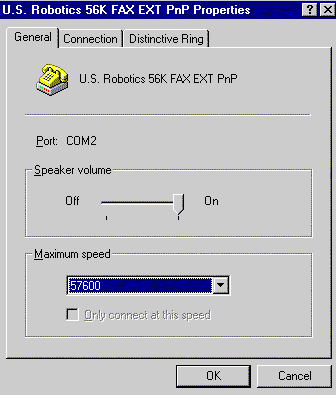
- Verify that the box for Only connect at this speed is NOT checked.
- Click OK, then OK again and close the Control Panel.
Note: Windows ME users: DO NOT close the control panel. Skip to number 8.
- Double-click the My Computer icon on your desktop.
- Double-click the Dial-Up Networking icon.
- Click once on the Juno icon to highlight it. From the File menu, select Properties.
- Ensure the correct modem is selected in the Connect using field.
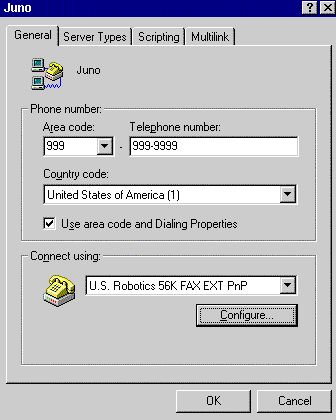
- Click the Configure button.
- Select the General tab and look for the Maximum Speed section. Change the settings to match your modem.
A. If you have a 28.8 or 33.6 modem, select 38400.
B. If you have a 56k or Flex modem, select 57600.
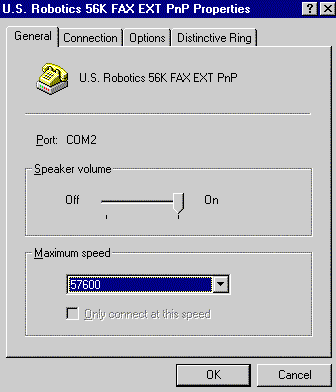
- Verify that the box for Only connect at this speed is NOT checked.
- Click OK, then OK again and close the Control Panel.
Try your Juno connection again. 
C. Update your modem drivers Modem Drivers and Initialization Strings help your modem communicate properly with other modems, thus ensuring a more stable Internet connection. You can download modem drivers and obtain initialization strings for most modems at the following links: Note: Step B will help you locate the modem you are using to connect with. If you do not see your modem listed above, please try one of the alternate links below: 
PC Tune UpJuno now offers PC Tune-Up to keep your computer running at peak efficiency and performance for only $4.95 per month. PC Tune-Up cleans up your hard drive, fixes any registry errors, removes unused device drivers, and disables unneeded start-up items that hog your PC's memory and slow it down. Click here to get PC Tune-Up now. |