Adding a Contact To add a new contact to your Address Book: - Click the Address Book tab on the top navigation bar to open the address book.
 - Make sure the Contacts tab is selected, and then click the Add Contact link to create a new contact.
- In the Nickname box, enter a name for the new contact.
- In the First Name box, enter the person's first name.
- In the Email box, enter an email address.
- In the Last Name box, enter the person's last name.
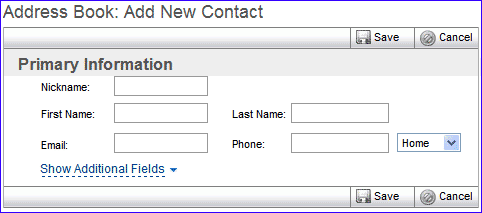 - If you would like to enter optional personal information about your contact, you can fill in Home Address and Work Address by clicking on Show Additional Fields.
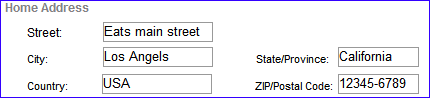
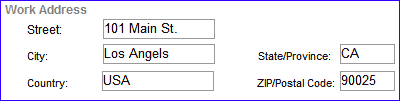 - You can also fill in a contact's phone numbers and Internet information (such as Web site) under Phone Numbers and Internet Information.
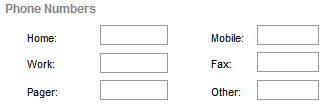
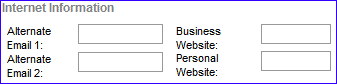 - Other info, such as a contact's birthday, anniversary, and other notes, can optionally be filled in under Additional Information.
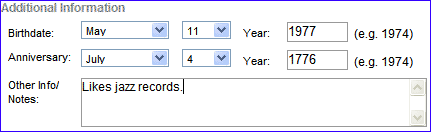 - To save your new address book contact, click Save. If you want to cancel, click Cancel.
Back to the Main Menu
| |