Deleting Folders If you want to delete a folder you created in Message Center - Click the + next to My Folders in the Folders section on the left nave. This will show you the list of folders that were created by you.
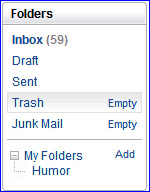 - Highlight the folder that you want to delete then do right click. From the pop up menu select Delete.
 Note to Platinum Members: If you try to delete a folder that has an active Sort & Delete Setting associated with it, you will get a warning screen telling you that the Sort & Delete Setting will now send new email to your Inbox. Click OK to proceed, or Cancel to cancel the process. 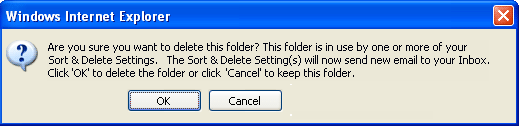 For instructions on how to edit Sort & Delete Settings, click here.You can also set up how mail is sorted into these folders with Sort & Delete Settings which are available with a Juno Turbo, Platinum or MegaMail account. Click here to upgrade your existing account. Note: If you delete a folder with messages in it, all the messages from that folder will be moved to the Trash folder. All messages left in the Trash folder after you log out of Message Center will be permanently erased. To save messages from this fate, you can always take messages out of the Trash folder and move them to your Inbox, or another folder you created. This does not include the Sent or Draft folders.
Back to the Main Menu
|