Mail Forwarding (Juno MegaMail) Note:If you're using Juno's new Message Center, please click here.
Juno MegaMail users can choose to automatically forward their incoming Juno email messages to a different email account. Click here to upgrade to MegaMail. To set up Mail Forwarding: - Click the Email Features link within Email on the Web.
- Under Filtering, click the link for Mail Forwarding.
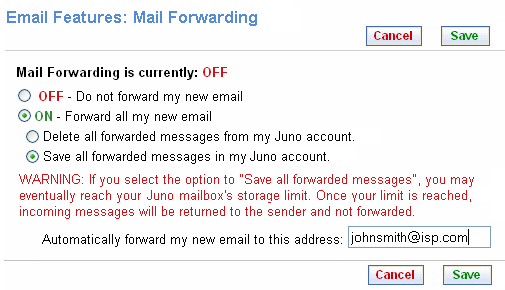 The first time you access the Mail Forwarding feature, it will be off. - To turn the Mail Forwarding feature ON, click the circle next to ON - Forward all my new email.
- To turn the Mail Forwarding feature OFF, click the circle next to OFF - Do not forward my new email.
When you forward messages, you can choose to erase the forwarded messages from your Juno mailbox to conserve space, or you can leave a copy of the forwarded messages in your Juno mailbox. - To delete forwarded messages, click the circle next to Delete all forwarded messages from my Juno account.
- To save a copy of forwarded messages in your mailbox, click the circle next to Save all forwarded messages in my Juno account.
Note: If you select the option to Save all forwarded messages, you may eventually reach your Juno mailbox's storage limit. Once your limit is reached, incoming messages will be returned to the sender and not forwarded. - In the box next to Automatically forward my new email to this address: enter the email address you want messages forwarded to.
- To save your changes, click Save. To cancel, click Cancel.
Back to the Main Menu
| |