Reading Your Email To read your email: - Click the Mail tab at the top of the main Message Center screen.
- To read a message, click the sender's name or the subject of the message.
NOTE: If any images in the email are blocked, you'll see Images from this message have been blocked. To see blocked images click "Click here to display." If images are not blocked, the email will display External Images Unblocked. There are several buttons and links on the message page. - To instantly save the sender's email address to your Address Book , click the Add to Address Book link next to the sender's name in the From section of the message.
- Platinum members can also click Block Sender. This will prevent delivery of any future messages from the sender's email address. You can edit this list from the Options menu. For more information about this feature, click here. To sign up for a Platinum account, click here.
- To reply to a message, click the Reply button.
- To reply to all addresses in a message (i.e. to reply so that anyone listed as a CC in the message), click the Reply drop down menu and select the Email Reply All option.
- To forward a message to someone, click the Forward button.
- To delete a message, click the Delete button. The message will be sent to your Trash folder.
- To report a message as Junk Mail, click the Report as Junk button. For more information about this feature, click here.
- To move a message to a different folder, click the Move to... drop down menu and select the appropriate folder.
- To go to the previous message, click Previous.
- To go to the next message, click Next.
- To go to inbox click Back to Messages link.
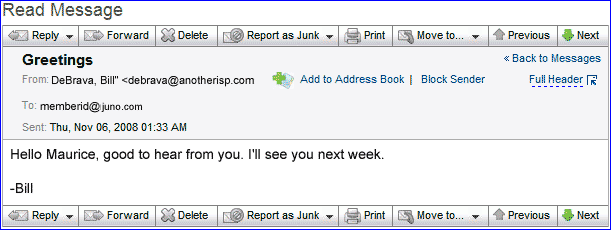
- If you're trying to view a very long message you will see a note saying, [Message Clipped] at the bottom of the reading window. To load the entire message, click View entire message.
- The number of messages in your Inbox appears at the top of the screen. By default, 10 messages are shown on a page, though you can change this number by clicking the Show drop down. If you have more messages than will fit on one page, the arrow buttons next to Page X of X will activate:

- Click on the Go to next page arrow button
 to see the next page of messages. to see the next page of messages. - Click on the Go to last page arrow button
 to jump to the last page of messages. to jump to the last page of messages. - Click on the Go to previous page
 arrow button to see the previous page of messages. arrow button to see the previous page of messages.
- Click on the Go to first page
 to jump to the first page of messages. to jump to the first page of messages.
Note: These links will only appear if you have more messages in your folder than Message Center is configured to display on the screen at one time.
Back to the Main Menu
| |