Reading Your Email Note:If you're using Juno's new Message Center, please click here.
To read your email: - Click the Inbox tab at the top of the main Email on the Web screen. This displays a list of both your unread and read mail.
 - Click Unread to bring the unread mails to the front.
- Unread mail is bolded, highlighted, and marked with an envelope icon
 to the left of the message. To read a message, click the sender's name or the subject of the message. to the left of the message. To read a message, click the sender's name or the subject of the message. 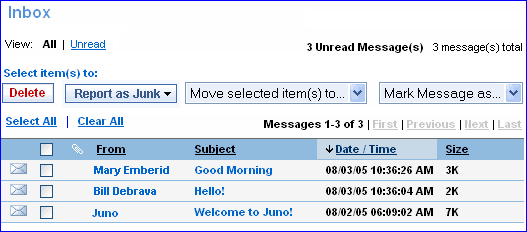 - The message will appear.
NOTE: When images are blocked, there will be an External Images Blocked message in the email. If you want to see blocked images click "Click here to display" next to the External Images Blocked box. 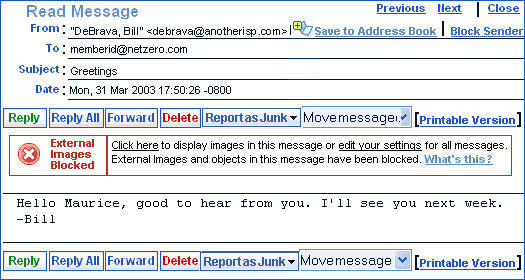 If images are not blocked, the email will display External Images Unblocked.  - There are several buttons and links on the message page.
- To instantly save the sender's email address to your Address Book, click the Save to Address Book link next to the sender's name in the From section of the message.
- Platinum members can also click Block Sender. This will prevent delivery of any future messages from the sender's email address. You can edit this list from the Email Features menu. For more information about this feature, click here. To sign up for a Platinum account, click here.
 - To reply to a message, click the green Reply button.
- To reply to all addresses in a message, click the Reply All button.
- To forward a message to someone, click the Forward button.
- To delete a message, click the red Delete button. The message will be sent to your Trash folder.
- To report a message as Junk Mail, click the Report as Junk button. For more information about this feature, click here.
- To move a message to a different folder, click the Move Message To... drop down menu and select the appropriate folder.
 - If you are planning on printing the sender's message and want it formatted correctly to fit a printed page, click the Printable Version link. A new window will appear with a copy of your message that takes up the whole screen.
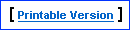 - To go to the previous message, click Previous.
- To go to the next message, click Next.
- To close your current message, click Close.
 - The number of messages in your Inbox appears at the top and bottom of the screen. By default, up to 10 messages will fit on one page at a time, though you can change this number by going to the Email Features screen and clicking Folder Display. If you have more messages than will fit on one page, the links next to your number of messages will activate:
- Click First to jump to the page with the newest or oldest message (if sorted by date), the closest message to the beginning or end of the alphabet (if sorted by sender or subject), or smallest / largest message size (if sorted by size).
- Click Previous to see the previous 10 (or more) messages on a page.
- Click Next to see the next 10 (or more) messages on a page.
- Click Last to jump to the page with the oldest or newest message (if sorted by date), the closest message to the end or beginning of the alphabet (if sorted by sender or subject), or largest / smallest message size (if sorted by size).
 Note: These links will only appear if you have more messages in your folder than Email on the Web is configured to display on the screen at one time.
Back to the Main Menu
| |