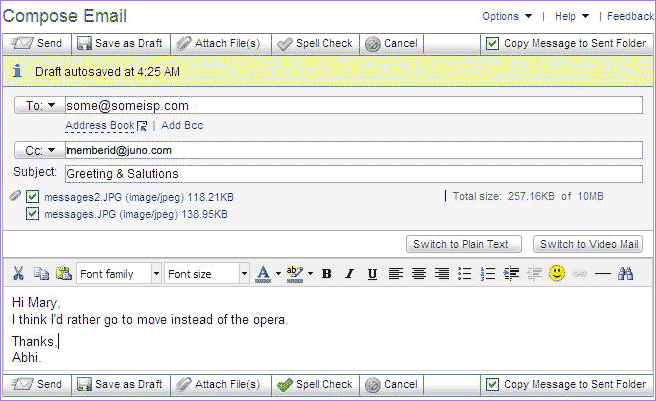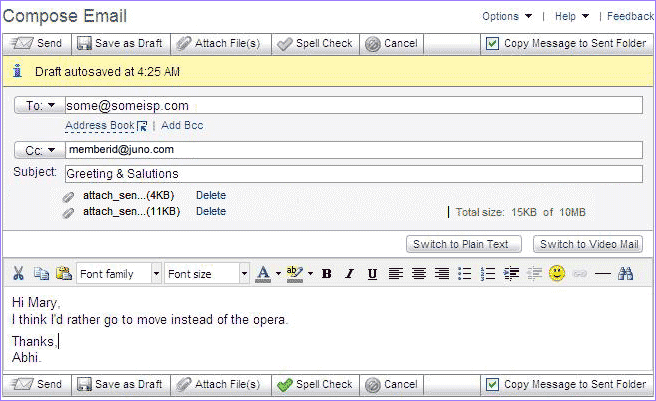Sending Attachments
- While you have your message open click Attach File(s).
- Find the file you want to attach and click Open.
- You can attach multiple files at once using the Shift or CTRL keys. To do this, the option Attach multiple files at once and show progress bars (requires Flash) in Composing section of Messages options page should be enabled. Also note that this feature requires installation of Flash on to your computer. To get the latest version of Flash, visit: http://www.adobe.com/products/flashplayer/.
- Large attachments may take a few minutes to upload.
- The name of your uploaded file will appear next to Subject text box, as well as its file size. You can see a running total of the size of your file attachments, as well as how much space remains available for more.
Note: You are limited to the size of each email message, depending on your level of service:
- Juno Free and Platinum members can not send messages larger than 10MB
- Juno MegaMail members can not send messages larger than 20MB
- Juno MegaMail Plus members can not send messages larger than 30MB
- To cancel attachments, click Cancel.
- To remove an attachment either uncheck the box or click the Delete link next to the attachment name.
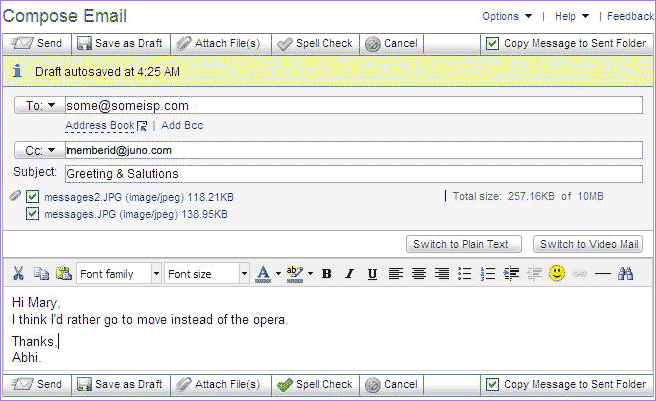
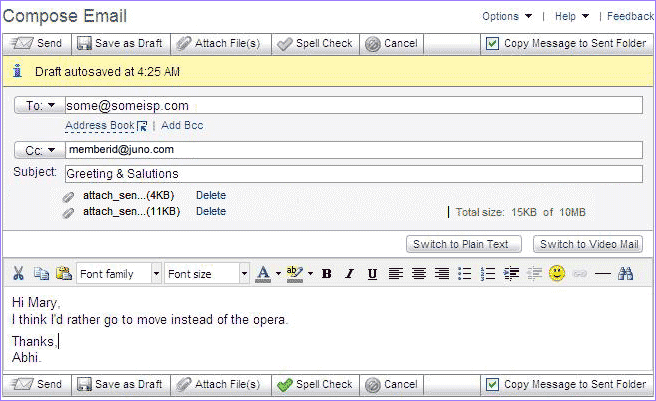
- When you are ready to send your attachment(s) along with your message, click Send.
Back to the Main Menu
NGCV