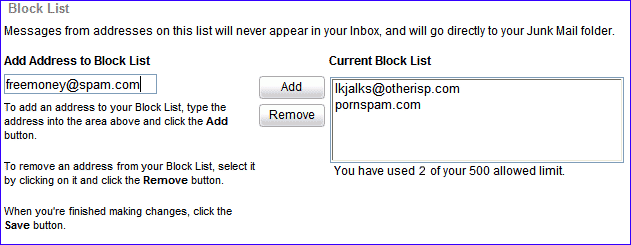Using Block Lists
In an effort to further curb junk email, Message Center offers you the ability to block certain addresses or domains from reaching your Inbox by adding them to a Block List.
Block Lists can be used in conjunction with the Report As Junk feature, or configured separately from the Options menu.
There are several ways to manage your Block List
From the Inbox- Place a check in the box next to the email for the sender you'd like to add to your Block List.
- Click on the down arrow on the right of the Report As Junk button.
- Select Block Sender.
From an open email message- Click on the down arrow on the right of the Report As Junk button.
- Click on Block Sender.
From Block List Settings - Click on Options and select Junk Mail.
- In the Block List section type an email address or domain in the box under Add Address to Block List.
- Click the Add button to add the address or domain to the list on the right.
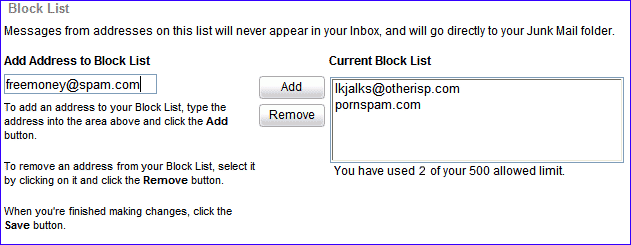
- To remove an address or domain from the Block List, click the address or domain and click the Remove button.
- When you are finished, click the Save button. To cancel your changes, click Cancel.
Note: Messages from email addresses or domain on your Block List will be deleted before you sign in. Make sure your Block List does not contain any addresses or domain from which you want to receive future messages!
Back to the Main Menu
NGCV