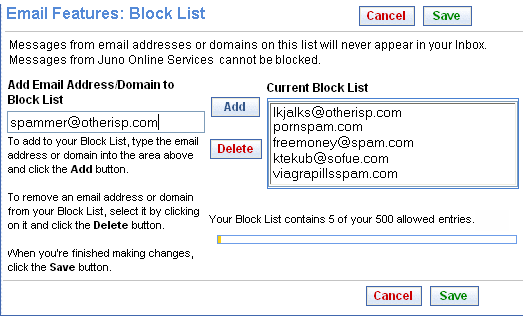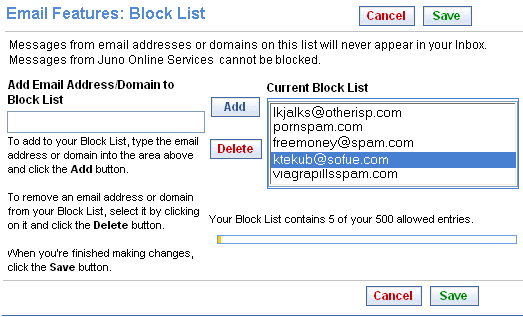Using Block Lists
Note:If you're using Juno's new Message Center, please
click here.
In an effort to further curb junk email, a feature of Email on the Web is the ability to block certain addresses or domains from reaching the Inbox. To sign up for a Juno Turbo, or MegaMail account and have access to extended Block Lists for more number of entries, click here.
Block Lists can be used in conjunction with the Report Junk feature, or configured separately from the Email Features screen.
There are several ways to manage your Block List
From the Inbox- Place a check in the box next to the email for the sender you'd like to add to your Block List.
- Click on the down arrow on the right of the Report As Junk button.
- Select Block Sender.
From an open email message- Click on the down arrow on the right of the Report As Junk button.
- Click on Block Sender.
From Block List Settings- Click the Email Features link within Email on the Web.
- Click on Block List.
- The Email Features: Block List screen will appear, displaying your current Block List.
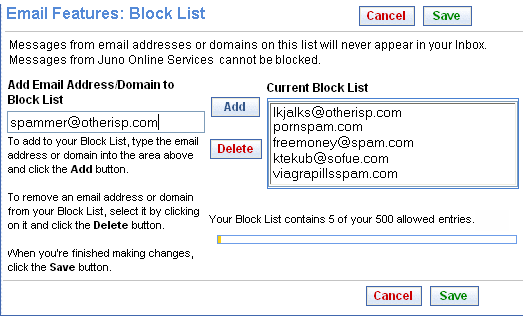
- You can add an email address or domain to your Block List by typing an email address or domain in the box under Add Email Address/Domain to Block List.
- Click the Add button to add the address or domain to the list on the right.
- To remove an address or domain from the Block List, click the address or domain and click the Delete button.
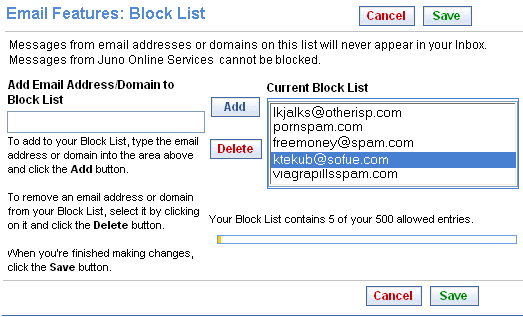
- When you are finished, click the Save button. To cancel your changes, click Cancel.
Note: Messages from email addresses or domain on your Block List will be deleted before you sign in. Make sure your Block List does not contain any addresses or domain from which you want to receive future messages!
Back to the Main Menu
NGCV