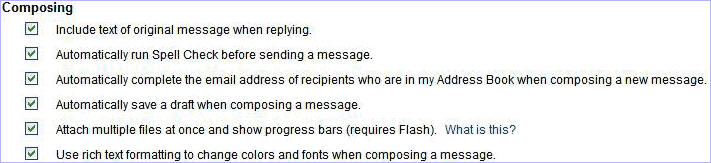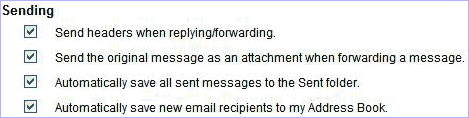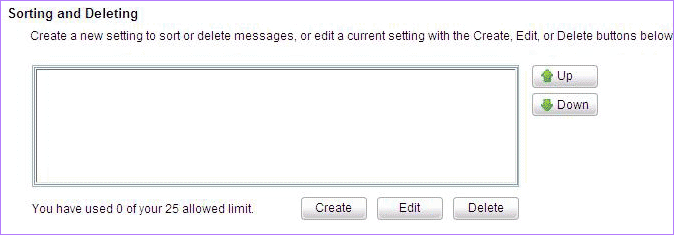Mail Options - Messages
On the Messages page, you can do the following:
New Arrival Notification - Select the setting for New mail arrival notification.
Reading - Select the setting for Reading messages.
Composing - Select the setting for Composing messages.
Sending - Select the setting for Sending messages.
Sorting and Deleting - Select the setting for Sorting and deleting messages.
Advertising Text - Select the setting for adding or removing the Advertising text on messages.
New Arrival Notification
Click the check box to toggle the following options:
- Display notification when a new email message arrives (only while signed in) - Select this option to get notified on the arrival of new email.

Reading
Click the check boxes to toggle the following options:
- View email faster by blocking images and other objects unless authorized to display - Check this option to display the message faster by blocking the images from loading or any external code that may be sent along with email.
- Automatically add the sender to my contacts after opening a new message - Check this option to automatically add the sender email address to contacts after opening a new message.
- Go to the next message after moving or deleting a message in "Read" view - Check this option if you want to go to the next message after moving or deleting a message.

Composing
Click the check boxes to toggle the following options:
- Include text of original message when replying - Check this if you want to include the sender's text with your replies.
- Automatically run Spell Check before sending a message - Check this if you want the spell checker to run automatically before you send a message.
- Automatically complete the email address of recipients who are in my Address Book when composing a new message - Check this option if you want the email addresses from your Address Book to be automatically filled into the To field based on the text you type in.
- Automatically save a draft when composing a message - Check this if you want to automatically save a draft when composing a message.
- Attach multiple files at once and show progress bars (requires Flash) - Check this to attach multiple files at once.
- Use rich text formatting to change colors and fonts when composing a message - Check this if you want to compose your mails with various colors, fonts and images.
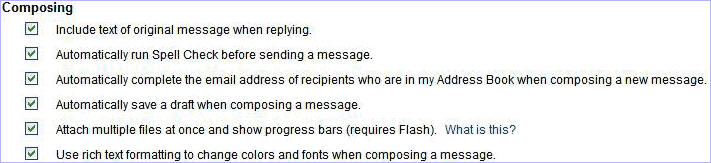
Sending
Click the check boxes to toggle the following options:
- Send headers when replying/forwarding - Check this option if you want to include a message's full headers every time you reply or forward a message.
- Send the original message as an attachment when forwarding a message - Check this if you want to forward original message as an attachment while sending out email messages.
- Automatically save all sent messages to the Sent folder - Check this if you want to save a copy of your sent messages in the Sent folder.
- Automatically save new email recipients to my Address Book - Check this to automatically save new email recipients to address book.
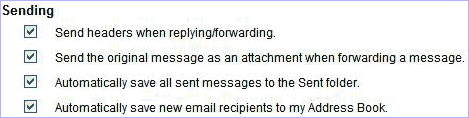
Sorting and Deleting
A new feature of Message Center for Platinum and Juno MegaMail members is the ability to use Sort & Delete Settings to assign specific actions to incoming messages. These actions allow you to move messages to folders, delete messages, or send a copy of a message to a folder. Click here to sign up for Platinum or MegaMail and have access to Sort & Delete Settings.
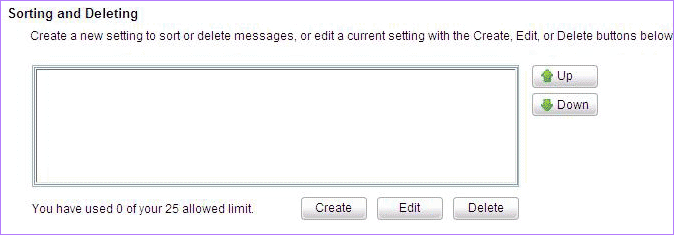
Advertising Text
Platinum and Juno Turbo members have the option of disabling taglines. Click here to upgrade to either Juno Platinum or Juno Turbo service. To turn off promotional taglines check the box Do not add advertising text to my email messages.

Back to the Main Menu
NGCV