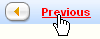
and Next

buttons to browse through all of the images.
Photos and Images
If you receive an attachment that is a visual file, it will appear in the Photos and Images section below the main text of the message. The attachment will appear in this section with an icon representing the file type: .jpg, .bmp, .gif .
Login in to Juno Email on the Web by visiting webmail.juno.com.
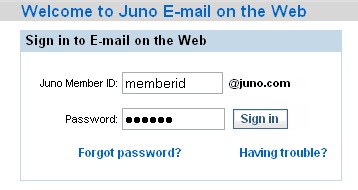
Go to your Inbox and open the mail, which has the attachment in it.
You can select to view the images as thumbnails to preview them before opening the file in the Photo Viewer.
To View the Images as Thumbnails

To View an Attachment
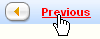

To Save the Attachment
