Using the JunoBar One of the new features included with Juno v7.x is the JunoBar, a toolbar added to Internet Explorer. The JunoBar has convenient shortcuts, such as quick links to our Search tool, Email on the Web, Juno MegaMail, and Juno Turbo. When you log on to Juno for the first time, the JunoBar will be added to your Internet Explorer Web browser.
A. Juno button Clicking the Juno button will pop up a series of options: 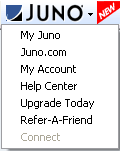 - My Juno - Takes you to the My Juno Home page, where you can see the latest headlines, check your Juno email, get technical support, and more!
- My Account - Takes you to account.juno.com, where you can check your Juno account status.
- Help Center - Takes you to the Juno Help Center.
- Upgrade Today - Takes you to a page where you can upgrade your account to Juno Platinum or Juno Turbo
- Refer-A-Friend - Find out how you can receive cash for referring friends to Juno!
- Disconnect - Select this option to disconnect from Juno

B. Go Search! To use the Juno Search function on the JunoBar: - Type in a general search keyword in the Go Search! bar (For example: Music).
- Click the Go Search! button on the JunoBar.
- Juno will automatically run a search and open your browser with the results.
Now all you have to do is click on the URL or hypertext link of your choice, and you will be taken directly to the Web site you selected. 
C. Inbox button Next to the Go Search! button is the Inbox button. Clicking the Inbox button will go to the Inbox for your configured email program (such as Juno Email on the Web or Outlook Express). If you have new mail in your Inbox, the green dot will light up. For more information on how to configure your email for Juno, click here. Clicking the down arrow next to the Inbox will open up several options: 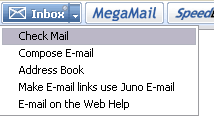 Check Mail - Goes to your Juno Email on the Web Inbox.
Compose Email - Opens Juno Email on the Web and composes a new message.
Address Book - Opens your Juno Email on the Web Address Book.
Make Email links use Juno Email - Selecting this option causes clicking email links to open Email on the Web and composes a new message with to the email address in the email link.
Email on the Web Help - Takes you to support pages for Email on the Web. 
D. MegaMail and SpeedBand buttons  Click the MegaMail button on the JunoBar to find out more about Juno MegaMail, Juno's newest add-on enhancement for Email on the Web. Click the SpeedBand button to learn how you can surf up to 5x faster with Juno Turbo! 
E. Disconnect  To quickly log off from Juno, click the Disconnect button on the JunoBar. 
F.Showing and Hiding the JunoBar The JunoBar, which contains useful links to Juno's various services, is installed into your Internet Explorer browser automatically when you install Juno v7.x. To hide the JunoBar: - Open Internet Explorer.
- Click View and select Toolbars.
- Select JunoBar to uncheck it.
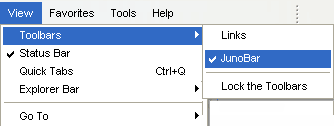 To show the JunoBar: - Open Internet Explorer.
- Click View and select Toolbars.
- Select JunoBar to check it.

|