Common Connection Errors / Solutions Error 666: Device not Ready Runtime Error 666 occurs when you have a communications problem between Windows 95/98 and your modem. This may leave the computer or modem in an irresolvable state; therefore, future connection attempts are not going to work as expected. To correct this error, you must first attempt to re-boot your computer. If that fails, we will guide you through renaming and recreating the TAPI initialization file, and if necessary, how to remove and reinstall your modem in Windows 95/98. How to Re-Boot Your Computer and Modem - Save all unsaved work and close all programs.
- Click on the Windows Start button and select Shut Down.
- Check the circle next to Restart and click on the Yes button.
- If you have an external modem, turn its power off then on. If there is no on/off switch on the modem, you may have to unplug the modem's power supply.
- Once the computer has finished booting up, retry your Juno connection.
- If you still receive this error message, please follow the instructions below to configure Windows network components for DUN and modify your system settings.
How to reset the TAPI initialization file - Click on the Windows Start button, point to Find and select Files or Folders.
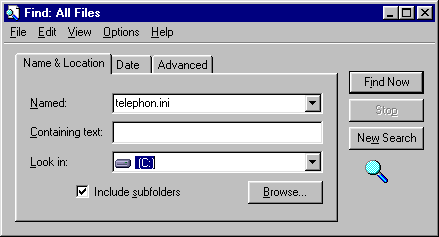 - In the Named field, enter telephon.ini
- In the Look in field, select c: or the location where Windows is installed. Click on the Find Now button.
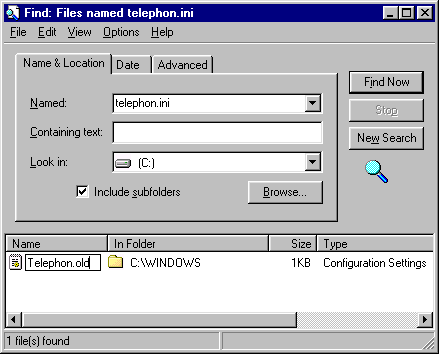 - In the Search Results pane, select the file telephon.ini.
- From the File menu, select Rename.
- Type in telephon.old and press the Enter key.
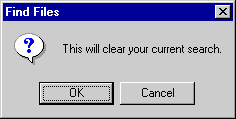 - If prompted with "This will clear your current search," click OK then click New Search.
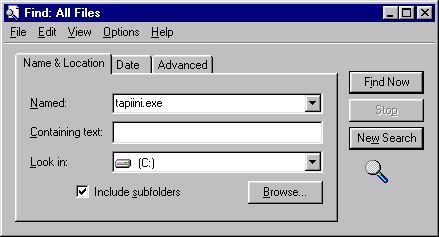 - In the Named field, enter tapiini.exe
- In the Look in field, select c: or the location where Windows is installed.
- Click on the Find Now button.
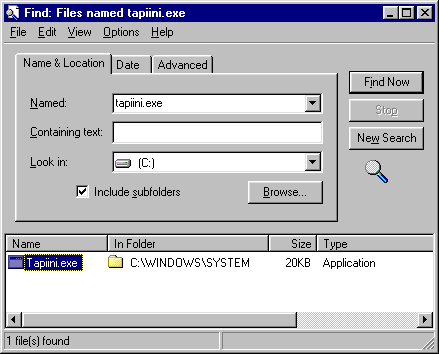 - In the Search Results pane, double-click the file tapiini.exe and close the Find window by clicking the X in the upper right hand corner.
- Restart the computer by clicking on the Windows Start button, point to Shutdown and select Restart.
- Retry the connection after your computer has rebooted.
How to Remove Your Modem Drivers Most problems that you encounter while using communications software with Windows 95/98 can be resolved by removing your modem drivers (the software that controls the modem) and then reinstalling them. Please remember that if you have any other communications software on your computer, you will need to reconfigure it to use your modem once this has been resolved.
Note: If you are asked to install or reinstall any software, ensure that you have your Windows 95/98 CD-rom or diskettes available. To remove your modem from Windows 95/98 - Click on the Windows Start button.
- Point to Settings and select Control Panel.
 - Double-click on the Modems Icon. If you already have a modem setup, you will see a window beneath the words "The following modems are set up on this computer."
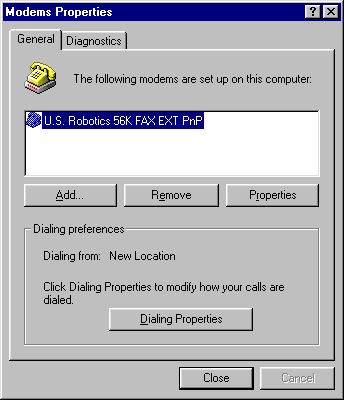 - Select the Diagnostics tab.
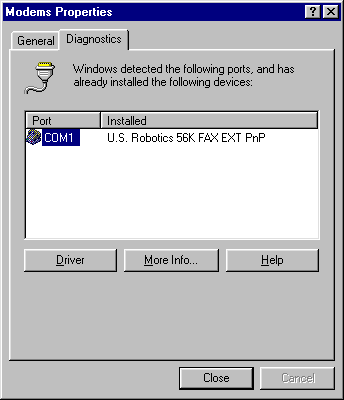 - Remember the Com Port that your modem is installed to.
- Select the General tab.
- Click once on your modem to select it.
- Click on the Remove button. The modem listing will disappear from the window.
- If you see more than one modem listed, it may be that you have the wrong modem selected in Dial-Up Networking.
- Double-click on My Computer.
- Double-click on the Dial-Up Networking icon.
- Click once on your connection to select it.
- From the File menu, select Properties.
- From the drop down menu under Connect Using, select your modem.
- Click OK to exit.
- Restart your computer.
- If this does not resolve your problem, continue with the steps below to reinstall your modem.
To Re-install your modem: - Click on the Windows Start button.
- Point to Settings and select Control Panel.
- Double-click the Modem Control Panel. A window will appear saying, "Windows will now try to detect your modem."
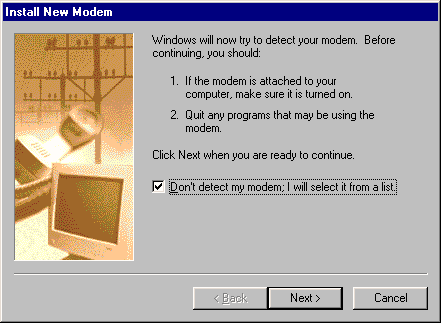 - Check the box for Do not detect my modem; I will select it from a list and click Next.
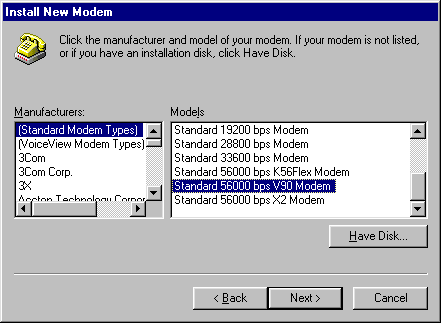 - Select Standard Modem Types on the left, and select Standard 28800 bps Modem on the right. If you have Windows 98 and a 56k modem, select one of the Standard 56000 bps modem choices, depending on whether your modem supports x2 or Kflex.
- Click Next.
 - Under Select the port to use with this modem, select the port that you remember from step 4 above (usually COM2).
- Click Next.
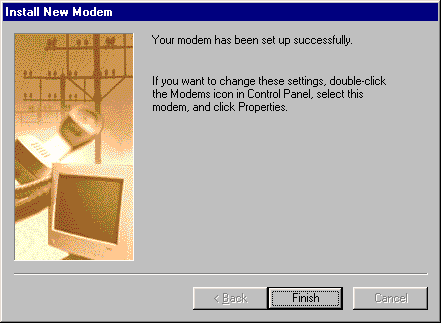 - Click on the Finish button to exit.
- Retry the Juno connection.
| |