Common Windows Errors / Solutions "Dial-Up Networking could not negotiate a compatible set of network protocols." A. One or more of the Network Components may have become corrupt. Delete and reinstall the connection. - On your desktop, double-click the My Computer icon.
 - Double-click the Dial-Up Networking folder.
 - Delete the Juno connection by clicking on it once to highlight it and pressing the Delete key on your keyboard.
 - Double-click the Make New Connection icon.
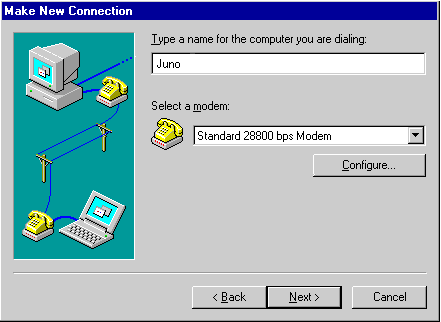 - In the Type a name for the computer you are dialing text box, type Juno.
- Click on the Configure button.
 - Under Maximum Speed, select the appropriate port speed for your modem. For 28.8 modems use 38400 and for 56k use 57600.
- Ensure that the Only connect at this speed box is not checked.
- Click OK.
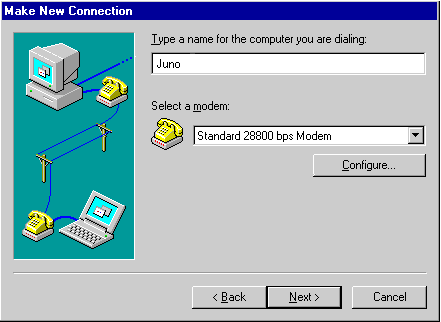 - Click Next.
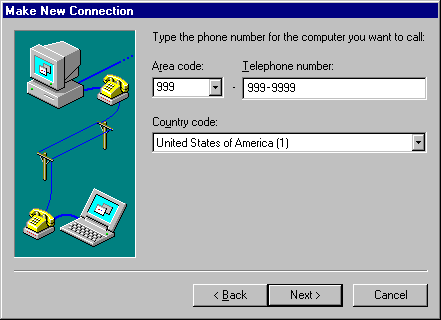 - In the Area code and Telephone number text boxes, type 999 999-9999.
- Click Next.
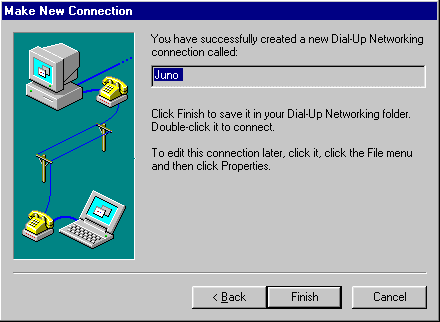 - Click on the Finish button.
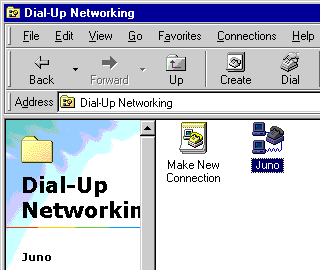 - Click once on the Juno icon to highlight it.
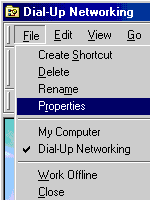 - From the File menu, select Properties.
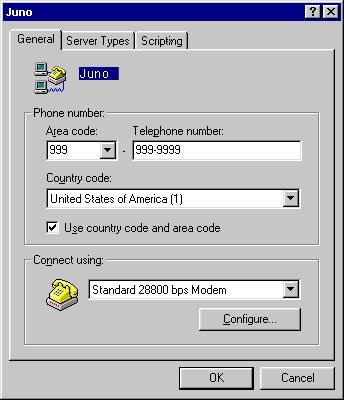 - Select the Server Types Tab.
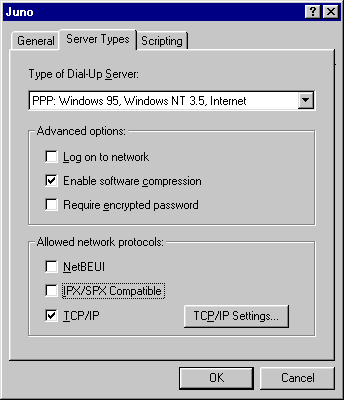 - Uncheck Log on to network.
- Check Enable software compression.
- Uncheck Require encrypted password.
- Uncheck NetBEUI.
- Uncheck IPX/SPX Compatible.
- Check TCP/IP.
- Click OK to exit.
This should resolve the issue. Try connecting to Juno again.
B. Verify network components - On your desktop, double-click the My Computer icon.
 - Double-click the Control Panel icon.
 - Double-click the Network icon.
 - In the window under The following network components are installed, the following three network components should be installed:
- Client for Microsoft Networks
- Dialup Adapter
- TCP/IP
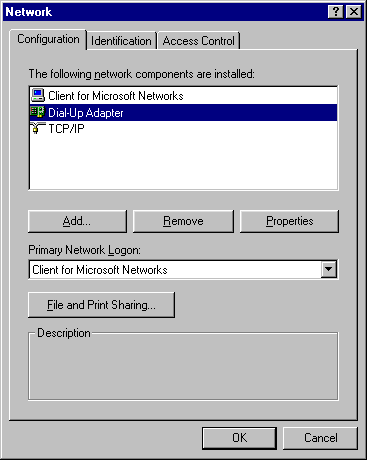 - Add and/or remove network components until only the three components specified above remain.
Note: If you are on a LAN (Local Are Network), do not remove the network adaptors and protocols. Please contact your administrator for instructions. If you use AOL, do not remove AOL Adaptor or TCP/IP. - Click OK.
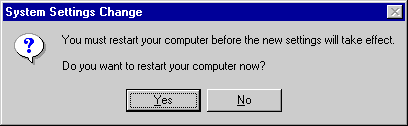 - When you see Do you want to restart your computer now, click Yes.
- Wait for the computer to reboot.
- Once Windows restarts, you may be prompted for a password. Do not enter a password.
- Click OK.
- If you are prompted to confirm the new password, click OK.
- Retry the Juno Connection.
C. Check component properties - On your desktop, double-click the My Computer icon.
 - Double-click the Control Panel icon.
 - Double-click the Network icon.
 - Double-click Dial-Up Adapter.
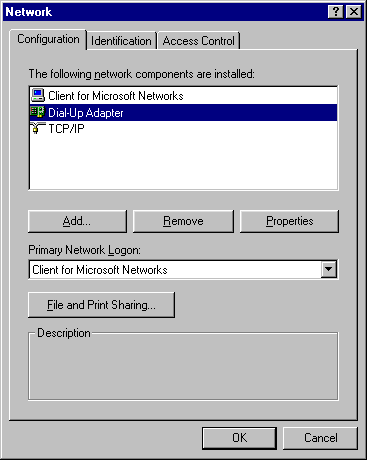 - Select the Bindings tab.
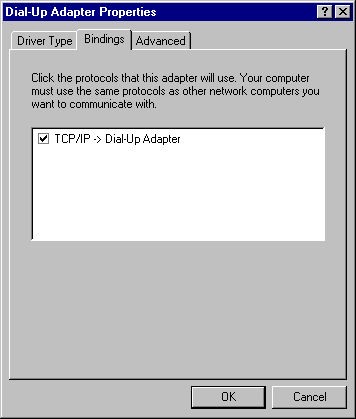 - Ensure that box next to TCP/IP is checked.
- Click OK to exit.
This should resolve the issue. Try connecting to Juno again.
|