Common JunoPort Errors / Solutions "The Juno window does not appear" The Juno software may have a corrupt file that is causing an error. To resolve this issue, you will need to uninstall and reinstall the software. Before proceeding, please make sure you have the Juno software either on CD or a copy of the JunoSetup.exe file on your hard drive. If you do not have the Juno software, click here to download it. Perform the following three steps to correct this problem. Step 1 - Uninstall Juno - Click on the Windows Start button, point to Settings and select Control Panel.
- Double-click the Add/Remove Programs icon.
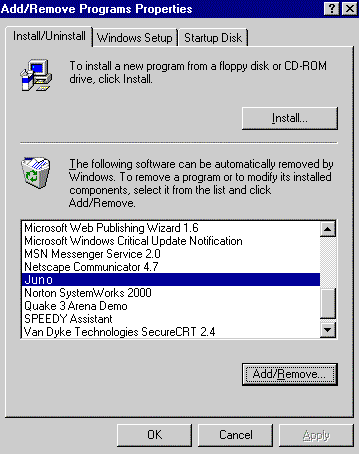 - Highlight Juno and click on the Add/Remove button.
- Click OK and close the Control Panel.
- On your desktop, double-click the My Computer icon.
- Double-click the Dial up Networking icon.
- Click once on the Juno icon to highlight it, then press the Delete key on your keyboard to remove it.
- Click on the Windows Start button, point to Programs and select Windows Explorer.
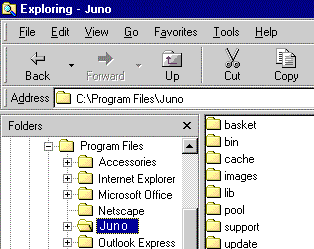 - On the left side of the window, find the Program Files directory and click the + next to it. Find the Juno directory, click on it once to highlight it, then press the Delete key on your keyboard to remove it.
- Close any open windows and reboot your computer.
Step 2 - Delete the temporary install directory (c:\windows\temp\Juno) - On your desktop, double-click the My Computer icon.
 - Double-click the main hard drive, which is usually C:.
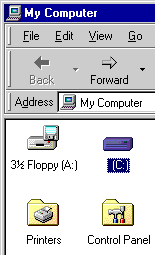 - Double-click the Windows folder.
 - Double-click on the Temp folder.
 - Scroll down and look for a Juno folder. If no such folder exists, proceed with Step 3 below.
 - Right-click on the Juno folder and select Delete.
The Juno temp folder is now deleted.
Step 3 - Reinstall the Juno software Once you've uninstalled Juno and have rebooted the computer, reinstall the software by inserting the CD or double-clicking on the JunoSetup.exe file you downloaded from our Web site. If you downloaded the software but are having trouble finding it, please follow these steps: To locate the JunoSetup.exe file using Windows 95/98, please follow the steps below. - Click the Windows Start button, point to Find and select Files or Folders.
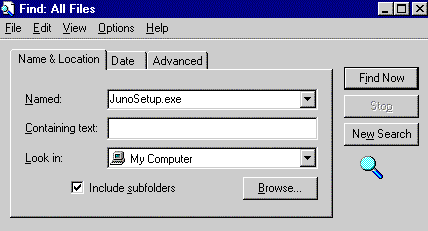 - In the Named field, type JunoSetup.exe
- Ensure that the Look in field indicates My Computer.
- Click on the Find now button.
- When the JunoSetup.exe file is found, double-click on it to run the installation program.
- When the installation is complete, retry your Juno connection.
Once the new installation has been completed, double-click the Juno icon on the desktop to connect.
| |