Installing and Activating Norton AntiVirus Online To install and activate Norton AntiVirus Online, you would need to either download or order a Norton AntiVirus Online CD. Since Norton AntiVirus Online software may take several minutes to download. We recommend that you install the software from a CD-ROM. If you don't have a CD, please click here to order one at no additional cost. Choose the statement that best describes your situation, and follow the instructions.
To Install and Activate Norton AntiVirus Online Insert the disc into your CD drive and follow the steps below: - Wait for the disc to automatically start and proceed to step 3. If it doesn't, double-click the My Computer icon on your desktop.
- In the My Computer window, double-click the CD icon next to the CD-ROM drive option.
- When the opening screen appears, click Install Norton AntiVirus.
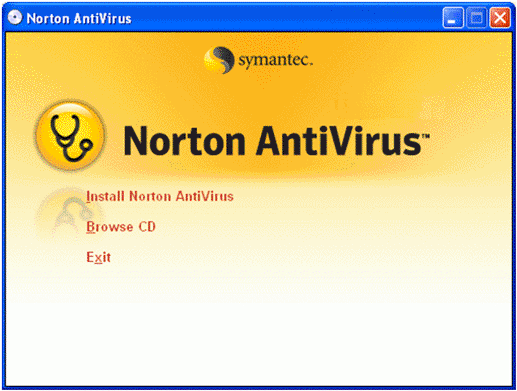 - Read the License Agreement and select I agree to continue installing.
- Click Next on the Installation Options panel. If you would like to select the installation destination, click on the Browse button, otherwise click Next.
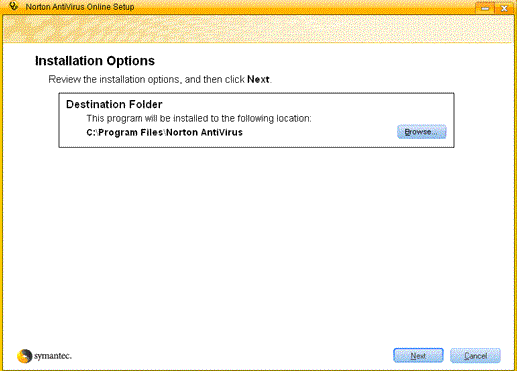 - On the PreInstall Scanner screen, click Start Scan to detect any components that can hinder the software installation. The scan will take a few minutes to complete.
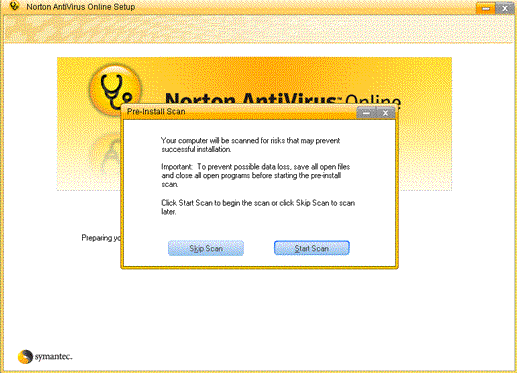 - Click Next after the scan is finished to begin the installation. This may take a few minutes to complete.
- Once the Installation is finished, click Next.
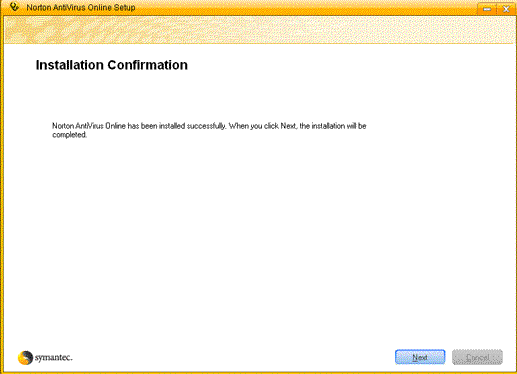 - You may be asked to restart your computer and reconnect to the Internet.
- You will now be asked to Activate Norton AntiVirus 2007. Click Next to start your activation. If you select Activate Later, you will have 15 days to activate your software.
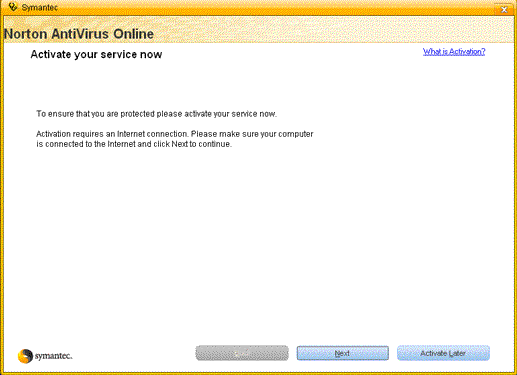 - Click on Activate Now to open a Web browser and bring up the Activation screen.
- Enter your activation PIN in the area provided.
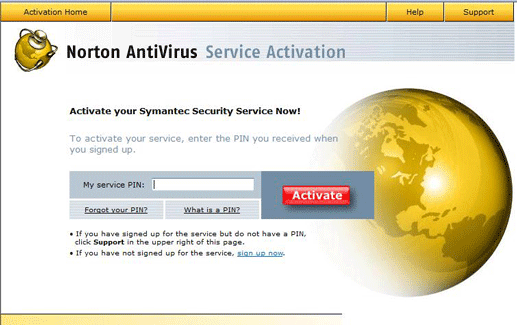 - Once software activation process is complete, you would be prompted to run LiveUpdate while still being connected to the Internet to update software and virus definitions.
- When LiveUpdate is finished, Norton AntiVirus will automatically being scanning your system.
Activating Norton AntiVirus Online after installing - Connect to the Internet, and double-click on the Norton icon on your desktop.
- You will see a window stating that you need to activate your Norton AntiVirus Online program. Click Next to begin the activation.
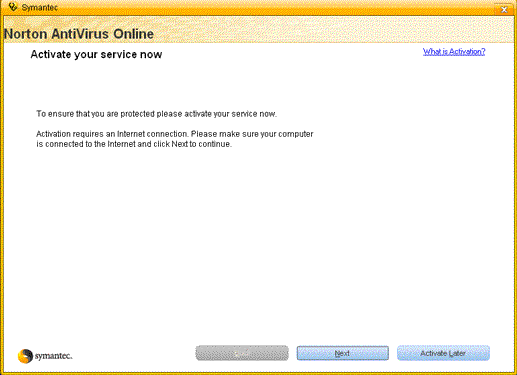 - Enter your activation PIN in the area provided.
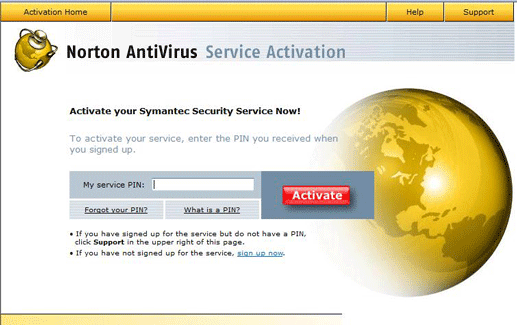 - Once software activation process is complete, you would be prompted to run LiveUpdate while still being connected to the Internet to update software and virus definitions.
- When LiveUpdate is finished, Norton AntiVirus will automatically being scanning your system.
If you need any further assistance, please click here for a list of available support options.
Return to Norton Internet Online Index page
| |
