Connection Options - Juno
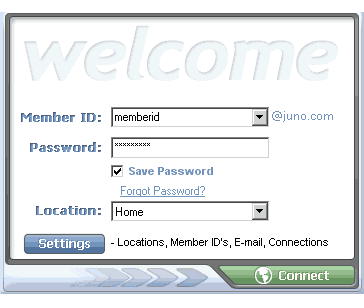
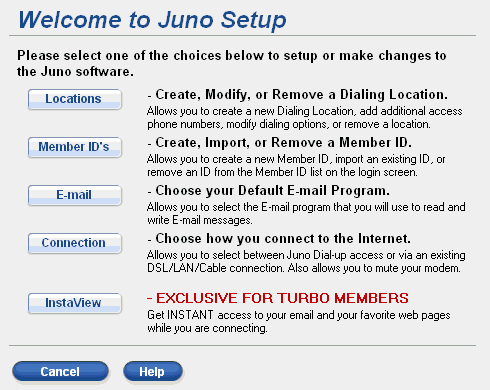
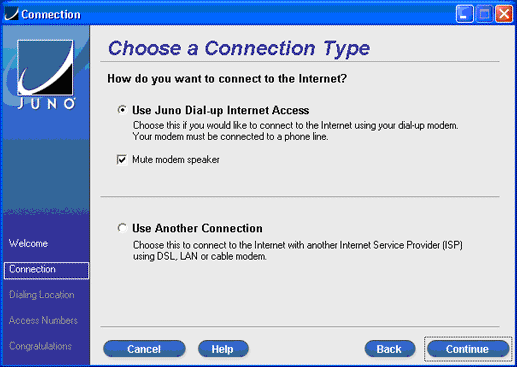
Connection Settings
There are two ways to connect to Juno. The most common way our users connect is via a dial-up modem connection. To connect to Juno via a modem, ensure that the Juno Dial-up Internet Access circle is checked in the Connection Type settings section.
If you have DSL, cable or are currently using a LAN connection, you may also connect to Juno through your existing Internet connection. Just click the circle next to Use Another Connection.
Click Finish to save your new settings and return to the logon screen. If you would like to exit the screen without saving the settings, click Cancel.
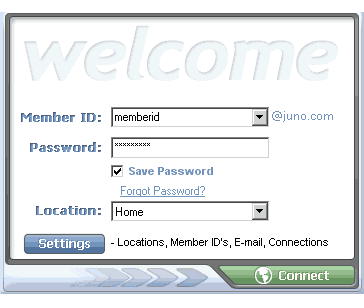
You will be connected to Juno through the Internet connection you selected.
Note: When connected to Juno through the Use Another Connection option, you will be able to receive your Juno email but may not be able to send it. For more information, click here.
Mute Modem Speaker
In an effort to ensure that you achieve a smooth connection to the Internet, we have improved our dialer by allowing you to select multiple access numbers to dial. If one number is busy or experiencing trouble, the Juno dialer tries the next available number until a successful connection can be established. If the dialer has to try several numbers, it may take some time before you are connected. Rather than hear your modem repeatedly make noise, you can mute the modem by clicking the circle next to Yes for the question, Would you like to mute the modem?
If you prefer to hear your modem while you are being connected, click the circle next to No.
To see the 'Advanced Dialup Settings', click Please click here for advanced settings.
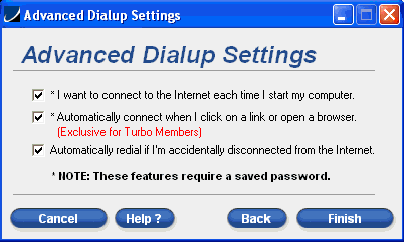
If you would like to enable Connect on Startup which establishes an Internet connection as soon as your computer is turned on, check the box next to I want to connect to the Internet each time I start my computer.
To enable Connect on Demand (Juno Turbo Members only), you must check the box next to Automatically connect when I click on a link or open a browser. This feature allows you to connect to the Internet when you choose an offline link such as one found in a text document.
Check the box next to Automatically redial if I'm accidentally disconnected from the Internet to enable Auto Reconnect. This feature allows you to reconnect to the Internet without having to open the NetZero Welcome screen and go through the whole sign on process. When you are disconnected and this feature is enabled, a pop-up will appear asking whether or not you would like to redial into NetZero or if you would like to remain offline. Select the appropriate option and Auto Reconnect will act accordingly.
Note: You must have your computer connected to your phone line at all times to take advantage of these three options.
Click Finish to save your new settings and return to the logon screen. If you would like to exit the screen without saving the settings, click Cancel.