How to Install Juno Platinum for Macintosh Note: This page applies to Mac OS X users only. To see OS 9 instructions, please change the operating system toggle on the left, or try viewing this page on a Mac OS 9 system. - Double-click the icon labeled Juno.pkg.
 - You may need to authenticate the installation. Enter your name and password to continue.
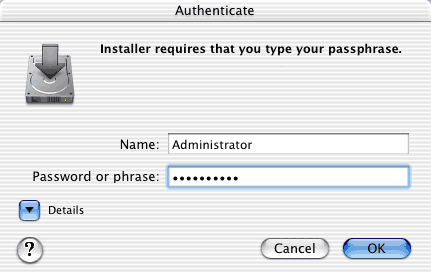 - The main installer screen will appear. Click Continue to proceed.
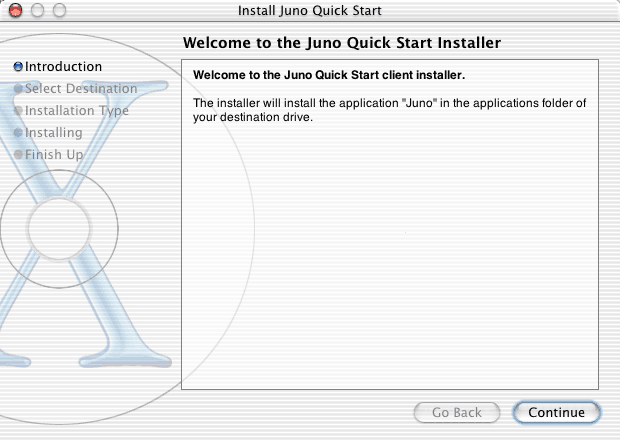 - You will need to select a destination for Juno to install to. Click your Macintosh HD to install Juno to your hard drive.
- By default, Juno will install to your Applications folder. If you would like to specify a different location, click Choose... and pick a new folder to install to.
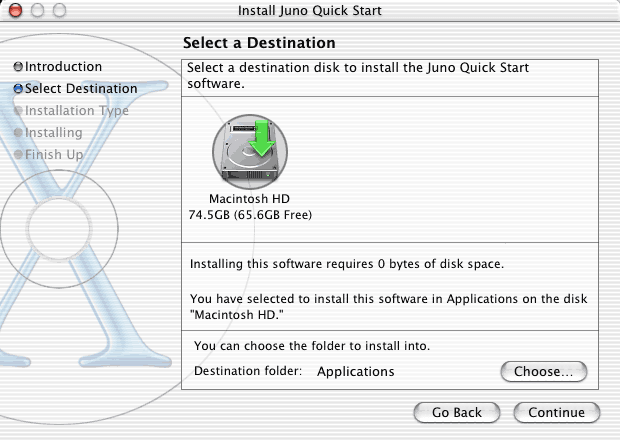 - Click Continue.
- Click Install to install the software.
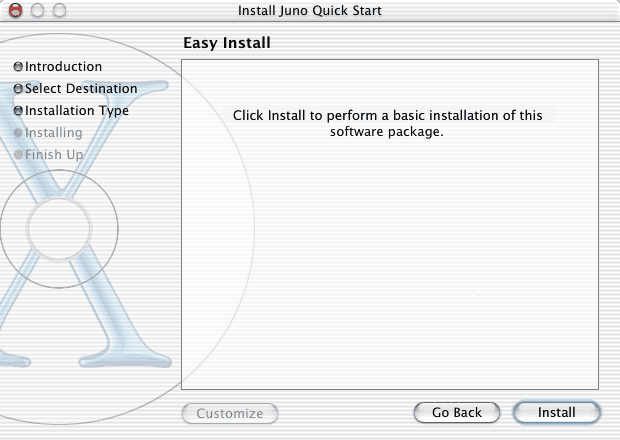 - It may take several minutes to install Juno. Once the process is complete, you will see a screen that displays "The software was successfully installed."
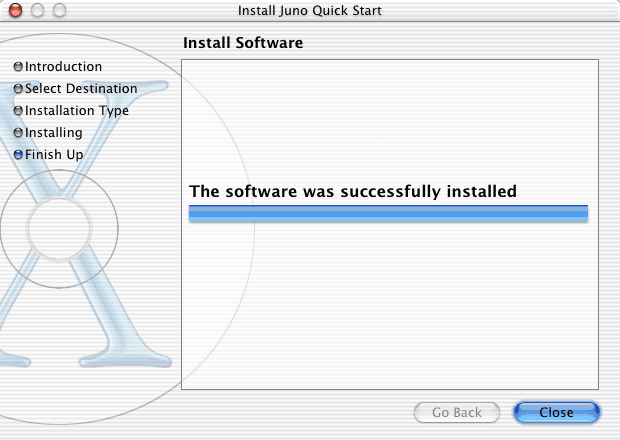 - To run Juno, open your Applications folder on your hard drive and double-click the Juno icon.

| |